Print Product Labels (IM42)
The Print Product Labels (IM42) utility provides a convenient method of producing various formats of product labels for a specified Product. The utility can be run to produce labels for a single product or a batch for labels for multiple products; batches can be imported from or exported to tab-delimited files. The utility can also be accessed manually and automatically from other programs such as the Enter Receipts & In-Transits (PO60) program. Automatic generation of product labels will generally occur only for those products configured with the enable Print label at Receiving (IM13) option; Manual generation of product labels is not restricted by this option.
On first access, you will need to select the output Printer. For temporary instances of IM42 - e.g., called automatically from programs such as the Enter Receipts & In-Transits (PO60) program - IM42 will remember the selected Printer as the default for the duration of the use of the original program (PO60 in the previous example.)
The Product Label Format determines what information will print on the product labels as well as the print layout. Enterprise provides a collection of package Product Label Formats to select from including format for both UPC and Product Code based bar code product labels, and Bin Location labels. Custom label formats are available from PointForce Client Services. When IM42 is first run, the Product Label Format will default to the value selected in the Company Control Initialization (CC00) program's Inventory Maintenance (IM) control panel. If an operator selects an alternative Product Label Format while using a temporary instance of IM42 - e.g., called automatically from programs such as the Enter Receipts & In-Transits (PO60) program - then IM42 will remember the selected Product Label Format for the duration of the use of the original program (PO60 in the previous example.) Once a Product Label Format is selected, the Label Details display will be updated to reflect information about the label format.
IM42 provides operators with flexibility in choosing when to print labels:
- Single Mode: To produce labels for a single product, simply specify the Product Code, Quantity and press the Print button. The New button will clear the input fields and returns the focus to the Product Code field ready for another product. The Printer, Product Label Format will remain selected; the Starting Label Position will be incremented - the New Label Sheet command can be used to reset it.
- Batch Mode: To create a batch of labels, enter the Product Code, Quantity and press [Enter] to Update each batch item. Once batch entry is complete, the Print button produces labels for all batch items and increments the Starting Label Position. The Delete Batch command removes all batch items and returns the focus to the Product Code field.
The Product Code field is used to specific the product for labels. Products can be selected manually or automatically pre-selected by Enterprise applications calling IM42 to produce labels.
The Quantity field determines the number of labels to be printed. The default value of zero ensures that operators do not accidentally starting printing without specifying the correct required quantity. WinSol applications that call on IM42 to produce labels may specify the quantity. When the Quantity field is updated, the Label Sheets Required display will be updated.
The Supplier field supports label formats requiring supplier-specific Purchasing Information (PO13) such as the Supplier's Part Number and UPC. By default, each time a product is selected the Primary Supplier's information will be pre-selected for use. The operator can select from alternative Supplier records for the product. Applications automating the use of IM42 can pre-select a specific Supplier.
UPC field is populated once a Supplier is selected. The operator or applications automating the use of IM42 can manually set the UPC if necessary.
The Update and Delete commands are used with the Batch Mode only to add, modify or delete batch items.
The New command clears the product entry fields and returns the focus to the Product Code field.
The Delete Batch command clears current batch records.
The Starting Label Position field controls which label on a sheet of labels IM42 should begin printing on. IM42 automatically keeps track of the last used label (as long as IN42 or the program that called it remains running) to allow for the re-use of partially consumed label sheets in ink-jet printers. Prior to the first print, the operator should confirm that the starting position is correct and if necessary, adjusted it manually. The convenient New Label Sheet command will quickly return the Starting Label Position to 1 for new sheets. After printing, if more than 1 label remains on the sheet, return the sheet to the printer and IN42 will automatically continue printing on the sheet at the next unused label position. Note: this feature may not be compatible with some hardware - especially high-heat laser printers - consult the hardware's documentation.
The Label Sheets Required displays the calculated number of label sheets required to print the current single or batch of labels. This value is affected by the Starting Label Position.
The Print command will output the currently configured labels. If the …And Exit option is enabled, IM42 will automatically exit once the label printing has completed. This option is enabled if IM42 is accessed automatically from another program. Should the operator need to re-print the labels after IM42 has existed, the calling application's Tools/Print/Product Label command will return to IM42. If the …And Exit is disabled and the …And New option is enabled, once IM42 completes the current print job it will prepare for the next Product by clearing Product and Quantity fields.
IM42 can be closed at any time by pressing Escape. The utility does not retain data between uses however the Export/Import commands can be used to store batch data for re-use.
Export Batch: To export a batch of products for later use, use the File menu's Export command, and specify a filename. An exported batch can be re-imported later using the File menu's Import command. The batch file format is a simple tab-delimited text file (.tab) with four fields: Product Code, Quantity, Supplier and UPC.
Import Batch: A batch of products can be imported using the File menu's Import command. Select a file (.tab) containing tab-delimited data for the required Product Code field and optional fields for Quantity, Supplier, UPC. If invalid records are detected during import a warning message will reference the invalid file record number(s). Caution: IM42's batch supports multiple instances of the same product code; it is therefore possible to import the same batch of products more than once; clicking the batch display's Product Code heading will sort the batch by product code and may be useful in determining if duplicate entries exist.
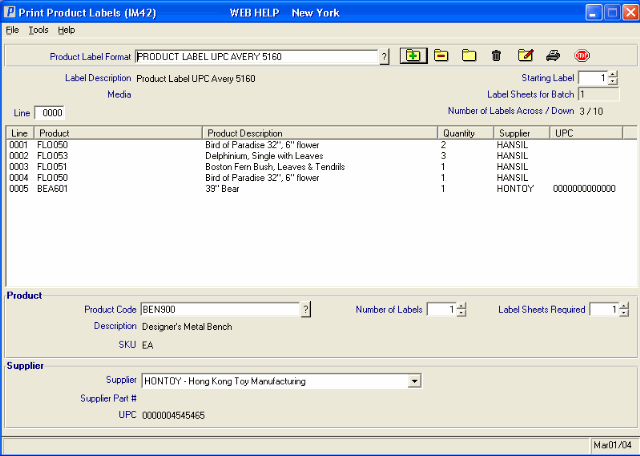
Print Product Labels (IM42)
