G/L Diagnostic (GL70)
|
Additional Information Diagnostics Programs Troubleshooting GL |
The GL Diagnostics (GL70) program verifies that debits are equal to credits in the GL Transaction Collector File. This program accumulates debits and credits by system code and reports any balance errors by system at the end of the run. You can run GL70 as frequently as required; we recommend that you run GL70 before month-end processing.
Enterprise does not allow you to post a one-sided entry. As a result, if GL70 shows an out-of-balance condition, you have a system or program issue. In this case, please contact the PointForce Enterprise Support desk to resolve the issue.
Using GL70:
- To begin GL70, click Start the Diagnostic?. The diagnostic automatically runs, checking the entire GL Collector File.
- The Processing field displays a running total of the GL Collector File records that have been checked.
- If you decide you do not want to run the diagnostic or when the process is complete, click Return to Menu to close GL70 and return to the main menu in Enterprise.
- When the process is complete, the List Box indicates whether or not the GL Collector File is balanced. The following information displays: Total: 0.
- If a system is unbalanced, the system name appears along with the unbalanced amount. For example, if the Accounts Payable system (AP) is unbalanced, the list box will display AP -3876.34. The date on which the error occurred also displays. Contact the Enterprise Support Department to resolve the unbalanced condition.
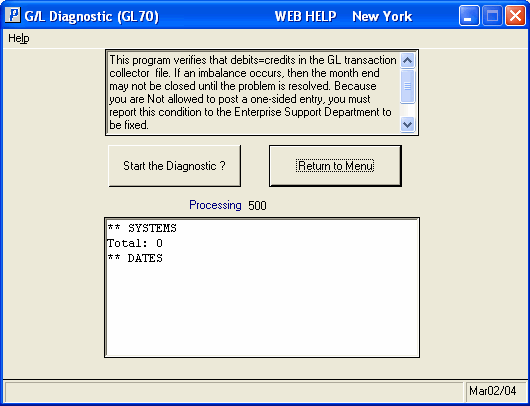
GL Diagnostics (GL70)
