Create Advance Ship Notice (EI58)
The Create Advance Ship Notices (EI58) program generates an Advance Shipping Notice (ASN) for EDI customers based on the Trading Partner code and Bill of Lading Number (BOL) for the Shipment created in Build Shipment (EI56) or in One-Step ASN Processing (EI57).
- To change the Warehouse, click on Options from the top menu and select 'Warehouse'. The Warehouse Selection screen opens allowing you to change the Warehouse.
- To view all warning messages for each ASN, click on Options in from the top menu and select 'Warnings'. When selected, all non-critical warning messages display. When 'Warnings' is not selected, non-critical messages do not display.
Using EI58:
- Enter or select from the query a Trading Partner. Trading Partners are set up in Trading Partners (EI01).
- Enter or select from the query a Bill of Lading Number. The query opens the Bill of Lading Query for EI58 screen. You can sort the BOLs in the list by:
- BOL
- Warehouse and then BOL
- Sales Order Number and then BOL
- Invoice Number and then BOL
- Ship Date and then BOL
- Carrier
- Click All Unsent BOLs to send ALL unsent BOLs to a Trading Partner at once.
- EI58 controls when Invoices are generated for EDI Trading Partners. EI58 checks the 'Auto Generate Invoice' field in Company Control Initialization (CC00/EDI). The following are valid options:
- Never - the Invoice must be manually processed through Enter Inv/Direct Bills/Credit Notes (IN41).
- ASN Acknowledged - the Invoice is automatically generated once the ASN Acknowledgment for the EDI transmission has been received by EI58.
- ASN Transmitted - the Invoice is automatically generated once the ASN EDI transmission has been successfully transmitted via EI58.
Note: For Invoices to be automatically generated through EI58, Auto Invoice Generate must be set to 'Yes' in Maintain Sales Office/Warehouse Numbers (CC96) for the Warehouse that created the Shipment.
- Never - the Invoice must be manually processed through Enter Inv/Direct Bills/Credit Notes (IN41).
- In the Bill of Lading Info section:
- Times Sent - the number of times the BOL is sent to the Trading Partner displays in this field. This field is for information purposes only and cannot be modified.
- Acknowledged - this check box is selected when the ASN Acknowledgment is received. This field is for information purposes only and cannot be modified.
- Times Sent - the number of times the BOL is sent to the Trading Partner displays in this field. This field is for information purposes only and cannot be modified.
- When all of the information is entered, the following confirmation message displays: "ASN document(s) exported: (The number of documents exported displays.) Transmit. Yes/No". Select 'Yes' to transmit the information to the Trading Partner. Select 'No' to cancel the request and close this window.
- If you attempt to close EI58 using Escape , and you have only entered a Trading Partner (the Bill of Lading Number field is blank), the following confirmation message displays: "Do you want to check the EDI Translator for ASNs to send? Yes/No." Select 'Yes' to send untransmitted ASNs in the EDI Translator for the Trading Partner specified. Select 'No' to cancel the request and close this window.
- Once the ASN documents are exported, the following message displays: "Advance Shipment Notice exported. OK". Click OK to close the window.
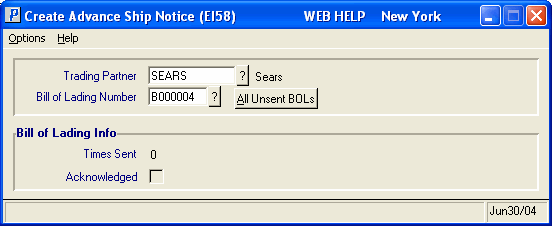
Create Advance Ship Notice (EI58)
