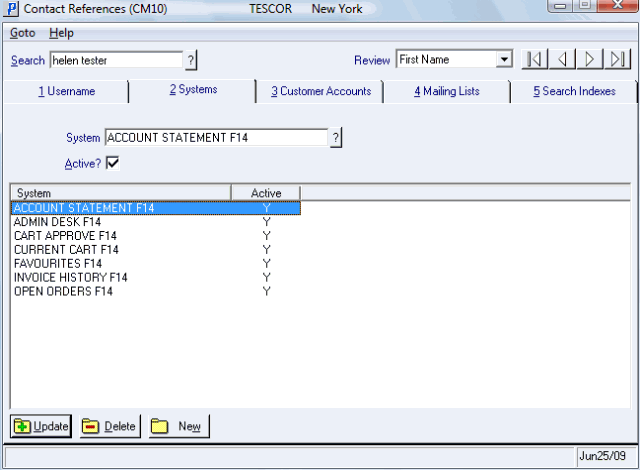Systems (CM10)
The Systems folder in the Contact References (CM10) program allows you to grant the contact entered in the header section access to various PointForce e-Commerce systems including the Admin Desk, Current Cart, Account Statement, etc.
- When a 'Contact Profile' is assigned to the current contact on the CM10/Username folder, all of the e-Commerce Systems associated with that Contact Profile from Contact Profile (CM02/Systems) are applied to the contact.
- In this case, you can leave the CM10/Systems folder blank for the current contact.
- You can also use this folder to customize the Systems each specific contact has access to on the website. For example, you can add additional Systems to the current contact that are not assigned to the Contact Profile record. In this case, the current contact has access to all of the systems that the Contact Profile record has PLUS access to the additional System(s) entered here.
- Note: You cannot deny access to Systems that are assigned to the Contact Profile record on this folder.
- In this case, you can leave the CM10/Systems folder blank for the current contact.
- If you have not assigned a Contact Profile to the current contact on the CM10/Username folder, then you must assign the EC Systems here. The following list identifies the EC Systems that can be applied to the current contact on the Systems folder in CM10:
- ACCOUNT STATEMENT F14
- ADMIN DESK F14
- CART APPROVE F14 (includes Current Cart, Express Order and Review All Carts)
- CURRENT CART F14
- FAVOURITES F14
- INVOICE HISTORY F14
- OPEN ORDERS F14
Note: The 'MENU BAR ONE F14' system is automatically assigned by the F14 template maintained in HTML Page Templates (EC05).
If you set up each of these Systems for the current contact, the result on the website is the following menu list:

The following list defines every field on the Systems folder:
- System - enter or select from the query an EC System for the current contact. EC Systems are maintained in Menu Systems (EC09).
- Active - when this check box is selected, the current System is active. When this check box is not selected, the System is not active and will not display on the website when the contact is logged in.
- Note: When a 'Contact Profile' is assigned to the current contact on the Username folder, all of the Systems associated with that Contact Profile will be available to the contact once they log into the web site. You cannot deactivate access to the Systems that are assigned to the Contact Profile using the Active check box. If you de-select the Active check box for a System that is assigned to the CM10/Systems Contact record, the current contact will still have access to that System on the website.
- List Box - displays a list of Systems that are assigned to the current profile and identifies the active status of each system.
The following table outlines the functionality of each button on available on the Systems folder:
| Button Label | Icon | Functionality |
| Update |  |
Updates the System to the current contact. The System automatically displays in the list box once the update is complete. |
| Delete |  |
Deletes the System from the current contact. The System is automatically removed from the list box. |
| New |  |
Clears all of the fields on the folder allowing you to enter a new System for the current contact. |