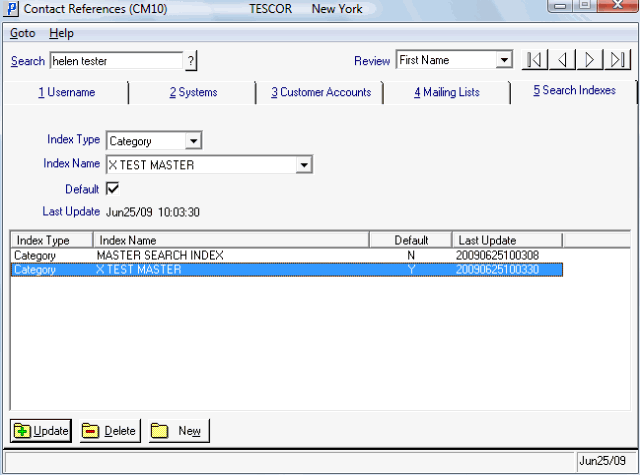Search Indexes (CM10)
The Search Index folder in the Contact References (CM10) program allows you to assign a Search Index to the contact entered in the header section. Master Search Indexes are defined in Catalog Publishing (EC10) and Category Relations (EC11).
- When a 'Contact Profile' is assigned to the current contact on the CM10/Username folder, the Search Index(s) associated with that Contact Profile from Contact Profile (CM02/Search Indexes) are used for the contact on the web site.
- In this case, you can leave the CM10/Search Indexes folder blank for the current contact.
- You can also use this folder to customize the Search Indexes for each contact. For example, you can add an additional Index to the current contact that is not assigned to the Contact Profile record. If you set this alternate index as the default Index for the contact, then the contact will see the alternate index on the website.
- All of the indexes assigned to the contact in this folder will be used when the contact searches for products on the website, in addition to all of the indexes assigned to the contact profile in CM02.
- In this case, you can leave the CM10/Search Indexes folder blank for the current contact.
- If you have not assigned a Contact Profile to the current contact on the CM10/Username folder, then you can assign Search Indexes here.
The following list defines the fields on the Search Indexes folder:
- Index Type - enter or select from the drop down list the Index Type associated with the Search Index. Valid options include:
- Category
- All Commodities
The 'Public Index Type' field in the Company Control Initialization (CC00/Evolve e-Commerce) program determines which option you will select. If this field is set to Category, then you must set the Index Type to Category; similarly, if the field is set to All Commodities, then the Index Type must be All Commodities.
- Index Name - enter or select from the drop down list an Index Name. The Index will be associated with the current contact. The Index Name field is only available when the Index Type is set to 'Category'.
- For the 'Category' Index Type, the drop down list is populated with Indexes flagged as 'Master Index' in Catalog Publishing (EC10).
- Default - when this check box is selected, the current Index Name is the default Index for the contact entered in the header section.
- Last Update - displays the date and time at which the Index Name was last updated. This field is generated by the system and cannot be modified.
- List Box - displays a list of Indexes assigned to the current contact. The list box includes the Index Type, Index Name, Default and Last Update information.
The following table outlines the functionality of each button on available on the Search Indexes folder:
| Button Label | Icon | Functionality |
| Update |  |
Updates the Search Index information to the current contact. The Search Index automatically displays in the list box once the update is complete. |
| Delete |  |
Deletes the Index from the current contact. The Index is automatically removed from the list box. |
| New |  |
Clears all of the fields on the Search Index folder allowing you to enter a new Index for the current contact. |