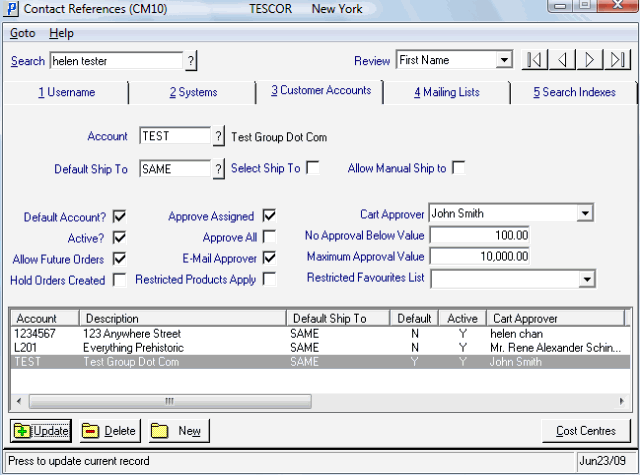Customer Accounts (CM10)
The Customer Accounts folder in the Contact References (CM10) program allows you to assign an account or multiple accounts to the contact entered in the header section. The details associated with each account establish whether the contact is a 'shopper', an 'approver' or an 'administrator' on the PointForce e-Commerce website.
The following list defines every field on the Customer Accounts folder:
- Account - enter or select from the query a PointForce Enterprise (PFE) Customer code to be assigned to the current contact. Once the code is entered, the full Customer (Account) name displays to the right of this field.
- Default Ship To - enter or select from the query the the 'Ship To' used for newly created shopping carts on the e-Commerce website for the current contact/account record. This field defaults to 'Same' indicating that shipments will go to the address of the specified account.
- Select Ship To - select this check box to enable the contact to select from any of the Ship-To records in the Ship-To Addresses (SU14) table for shopping carts created for the current account.
- Allow Manual Ship to - select this check box to enable the contact to enter in a manual shipping name and address for shopping carts created for the current account.
- Default Account - select this check box to define the default account for the current contact. When the contact first logs into the website, the default account is automatically enabled. Note: You must identify one account as the default account for each contact.
- Active - select this check box to allow the current contact to use the account entered. When this check box is not selected, the contact-customer relationship record is not enabled for the website.
- Allow Future Orders - select this check box to allow orders from the current contact to be shipped at some time in the future. On the cart checkout page, a 'Date Required' field is displayed allowing the contact to enter the future date.
- Hold Orders Created - select this check box to put the orders generated from the current contact/account on manual hold. The orders stay on hold until they are released in Enter Orders/Quotes (OE30) or Release Orders on Hold (OE65).
- Approve Assigned - select this check box to allow the current contact the ability to review and approve carts for the shoppers assigned directly to him/her.
- For example, we have Joe Smith assigned as the cart approver contact for shopper contacts Mary, Kathy and Bill for account ABC1234. In addition, Jane Smith is assigned as the approver contact for Frank only, who is also a shopper for account ABC1234.
- If Joe Smith has the 'Approve Assign' check box selected for account ABC1234, then he will see cart submissions for Mary, Kathy and Bill. He will not see carts for Frank among the list of carts on the "Approve Carts" page on the website, and is therefore unable to approve Frank's carts.
- For example, we have Joe Smith assigned as the cart approver contact for shopper contacts Mary, Kathy and Bill for account ABC1234. In addition, Jane Smith is assigned as the approver contact for Frank only, who is also a shopper for account ABC1234.
- Approve All - select this check box to allow the current contact the ability to review and approve carts for all shoppers related to the selected account.
- Following our example above, if Jane Smith has the 'Approve All' check box selected for account ABC1234, then she will see cart submissions for everyone: Mary, Kathy, Bill and Frank, even though Frank is the only contact who has Jane Smith assigned as his/her approver.
- E-Mail Approver - this field applies to both the shopper contact and approver contact. In order for the approver to get an email regarding the order, select this check box for both the Approver's record and the Shopper's record.
- When this check box is not selected on the Approver's record, all e-mails from subordinate shoppers for the current account will not be sent to the approver.
- This allows the approver to stop the flow of e-mails if the amount ever reaches an unmanageable level. In this case, the approver must consistently or regularly monitor the 'Approve Carts' page on the website to review new carts requiring approval.
- When this check box is not selected on the Approver's record, all e-mails from subordinate shoppers for the current account will not be sent to the approver.
- Restricted Products Apply - the Maintain Product Restrictions (SU23) program lists products/commodities that are restricted for certain customers. If the customer contact has restricted items or commodities maintained in SU23, when this check box is selected, the system will prevent these items from being added to the shopping cart for that account.
- Cart Approver - from the drop down list, select a contact to be assigned as the Approver of a shopper contact. Note: When you are setting up the Customer Accounts for an Approver leave this field blank. In other words, you should not assign a Cart Approver to contacts that have an Approver profile assigned to them for the current account.
- The drop down list is populated with the contacts listed as contacts for the current Account in Web Contacts (EC30).
- No Approval Below Value - this is an optional field. You can also refer to this field as 'no approval required below this value'. This field allows you to set a dollar value below which no cart approval is required.
- Enter a value in this field to a maximum of 999,999.99.
- If a shopper contact requires approval for his/her carts, then any cart below the value entered here will not be submitted for approval and will flow through the system as though it was for a shopper contact with no approval required.
- When the cart has a value greater than the amount entered here, the cart will be submitted for approval.
- Enter a value in this field to a maximum of 999,999.99.
- Maximum Approval Value - this is an optional field. This field allows you to set a dollar value limit to prevent cart check outs if the value is exceeded.
- Enter a value in this field to a maximum of 999,999.99.
- When this value is exceed by a shopping cart, the cart will not be checked out or submitted for approval. The cart will remain among the shopper's carts until modified to be below the value entered in this field.
- On the website, the shopper sees a message indicating that the cart value is too high when attempting to check out.
- Note: This limit is enforced regardless of whether or not the contact has an Approver assigned to approve their carts.
- Enter a value in this field to a maximum of 999,999.99.
- Restricted Favourites List - you may select a Favourites List from the drop down list. This is an optional field. If you restrict a contact to a Favourites List, then that shopper can only select products from that favourites list for their shopping carts. The Favourites List on the website will also be read-only for the contact when this field is set.
- The drop down list is populated based on Favourites Lists that have been created on the website for the current account.
For contact/account records that do not have any restricted list assigned, any valid items on the website can be added to their carts and the Favourites List can be modified.
- List Box - displays a list of Accounts that are assigned to the current contact and displays the Default Ship To, Default status, Active Status and Cart Approver for each Account.
The following table outlines the functionality of each button on available on the Customer Accounts folder:
| Button Label | Icon | Functionality |
| Update |  |
Updates the Customer Account information to the current contact. The Customer Account record automatically displays in the list box once the update is complete. |
| Delete |  |
Deletes the Customer Account information from the current contact. The Customer Account record is automatically removed from the list box. |
| New |  |
Clears all of the fields on the Customer Account folder allowing you to enter a new Account for the current contact. |
| Cost Centres |  |
Opens the Maintain Cost Centre Information window which allows you to set up the Cost Centres that display in the 'Cost Centre' drop list on the shopping cart. Note: This button is only available when the Summary Invoicing module is installed in PointForce Enterprise and the customer has Summary Invoicing enabled in Maintain Customer Master (SU13/Invoicing). The Cost Centre list available for each company is maintained in Maintain Cost Centre Master (SI01). |