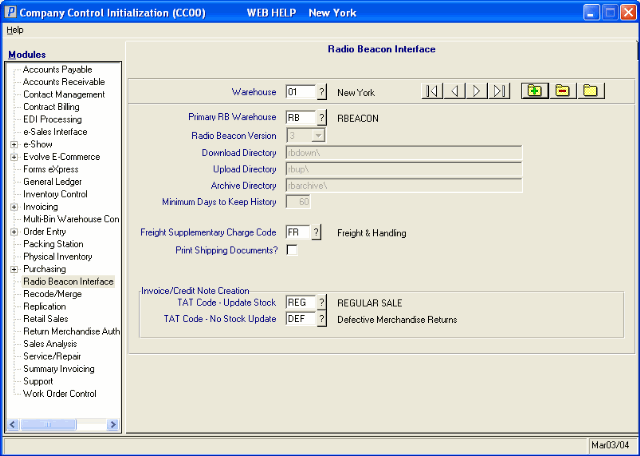The Company Control Initialization (CC00/Radio Beacon Interface) sets the parameters required for the interface between the Warehouse Management System (WMS) and PointForce Enterprise (PFE). You can set up your WMS Interface with one warehouse or with multiple warehouses. Note: WMS is an optional module that is not included in the base PFE package.
The following list defines every field on the WMS Interface folder:
- Warehouse - enter or select from the query the warehouse code for the primary WMS warehouse.
- If your WMS system is based on one warehouse, set the warehouse up in this field and enter the appropriate information for this warehouse in the remaining fields on this panel.
- If you have a multi-warehouse WMS system, then the primary warehouse becomes the primary WMS warehouse for all additional warehouses in the WMS system. Enter the appropriate information for this warehouse in the remaining fields on this panel.
- When setting up the remaining warehouses in a multi-warehouse system, enter this primary warehouse in the 'Primary WMS Warehouse' field.
Note: In a multi-warehouse WMS system, once the primary warehouse is set up and associated with another warehouse, the 'Primary WMS Warehouse' field is unavailable for the primary warehouse code.
- If your WMS system is based on one warehouse, set the warehouse up in this field and enter the appropriate information for this warehouse in the remaining fields on this panel.
- Primary RB Warehouse - use this field only in a multi-warehouse WMS system. Enter or select from the query the warehouse code that has been set up to be the primary warehouse in the multi-warehouse system.
- The warehouse code entered here must already be set up as the primary WMS warehouse.
- Radio Beacon Version - enter or select from the drop down list the current version of the WMS system used in the warehouse.
- In a multi-warehouse WMS system, this field is only available for the primary WMS warehouse. When setting up additional warehouses, this field is unavailable.
- Download Directory - enter the location on the PFE server where PFE Download files are kept prior to being Downloaded to the WMS server.
- In a multi-warehouse WMS system, this field is only available for the primary WMS warehouse. When setting up additional warehouses, this field is unavailable.
- Upload Directory - enter the location on the PFE server where Upload files from the WMS server are kept prior to being processed by PFE. The Upload files have sequential numeric extensions, for example .001, .002, .003.
- In a multi-warehouse WMS system, this field is only available for the "primary" WMS warehouse. When setting up additional warehouses, this field is unavailable.
- Archive Directory - enter the location on the PFE server where the Download files from the Upload Error Report (RB21) are stored. The Upload files are automatically archived when Upload Autoprocess (RB20) runs.
- In a multi-warehouse WMS system, this field is only available for the "primary" WMS warehouse. When setting up additional warehouses, this field is unavailable.
- Minimum Days to Keep History - enter the number of days Archived files are to be kept; this sets the default date used by Purge Archived Transfer Files
(RB89). The Upload and Download processes create daily Archive files in the Archive Directory. Older files may be deleted periodically by running RB89. When RB89 runs and the default date is accepted, all of the daily download/upload archive files created up to and including the default date are deleted.
- In a multi-warehouse WMS system, this field is only available for the "primary" WMS warehouse. When setting up additional warehouses, this field is unavailable.
- Freight Supplementary Charge Code - enter the Freight Supplementary Charge code defined in Maintain Supplementary Charges (IN01) to create a freight supplementary charge on the Invoice if freight is on the Upload file.
- Print Shipping Documents - select this checkbox to enable Print Shipping Documents (OE34) as part of the Order Download process. If Order Management is in use, this checkbox enables the print button in Schedule/Print Orders (OM33).
- Invoice/Credit Note Creation section:
- TAT Code-Update Stock - enter or select from the query the TAT Code used for RMA's and Customer returns when the Product is returned to stock.
- TAT Code-No stock Update - enter or select from the query the TAT code used for RMA's and Customer returns when the Product is not returned to stock.
- TAT Code-Update Stock - enter or select from the query the TAT Code used for RMA's and Customer returns when the Product is returned to stock.
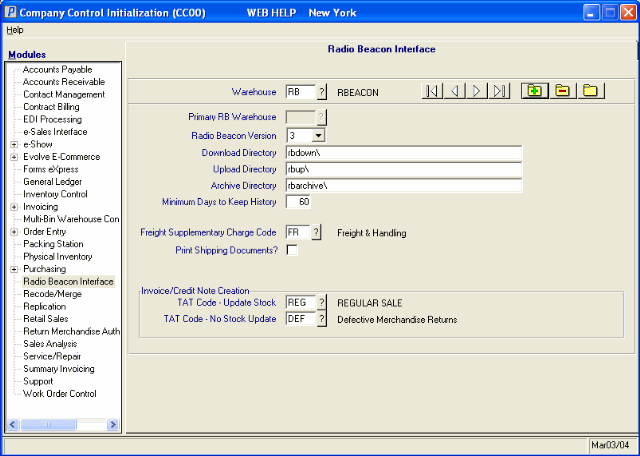
CC00/Radio Beacon Interface - Initial Warehouse