Enter Post-Dated Cheques (AR32)
The Enter Post-Dated Checks (AR32) program is used to enter details of post-dated Customer Checks.
- As post-date Checks are deposited (i.e. processed through the Cash Receipts Posting programs AR30/31), they are automatically cleared from the outstanding post-dated Checks master file. This occurs when the identical Customer Check number combination is entered in both Enter Post-Dated Checks (AR32) and in Post Cash Receipts and Adjustments (AR30).
- Post-dated Checks can be optionally listed on the Print Overdue Analysis Report (AR83) and Print Aging Report (AR84) and can be viewed in Customer Inquiries (SU45/C5-Post Date Checks). This is useful information for collection purposes.
- When Print Cash Receipts/Adjustments (AR31) Audit Trail report is accepted, any processed post-dated Checks are cleared from the Post-Dated Check Master file.
The following list defines every field in AR32:
- In the Customer Info section:
- Code - enter or select from the query the Customer code for which the post-dated Check is being entered. Customer codes are defined in Maintain Customer Master (SU13). Once the Customer code is entered, the Customer's name automatically displays below this field.
- In the Check Info section:
- Number - enter the Check Number of the post-dated Check to a maximum of 8 characters.
- Check Date - enter or select from the query the Check date.
- Date Received - enter or select from the query the date on which the post-dated Check was received. This field is for information purposes only.
- Check Amount - enter the amount of the post-dated Check. If a post-dated Check number is entered in AR30, the deposit (Check) amount automatically defaults to the post-dated Check amount.
- List Box - once all of the post-dated Check information is entered and you click Update, the information is added to the list box for the current Customer. Double click on a line in the list box to recall the information for review, edit or deletion.
- Number - enter the Check Number of the post-dated Check to a maximum of 8 characters.
The following table outlines the functionality of each button on the AR32:
| Button Label | Icon | Functionality |
| Customer Notes |  |
Enables you to create, review or delete notes related to the current Customer. You can enter 'unstructured' information about the Customer and retrieve the information at a later date. When Customer Notes have already been added, the Existing Customer Notes icon  displays. displays. |
| Delete Records |  |
Deletes the current Customer and all associated post-dated Checks. The following message automatically displays: "Delete Header and all its details? Yes/No". Select Yes to delete the information from AR32 or select No to cancel the request. |
| Update |  |
Saves the post-dated Check entered for the current Customer. |
| Delete |  |
Deletes the selected post-dated Check for the current Customer. |
| New |  |
Clears all of the fields on the allowing you to enter new Customer/post-dated Check information. |
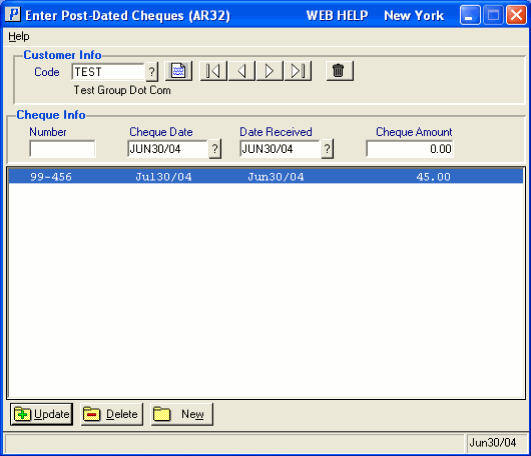
Enter Post-Dated Checks (AR32)
