Invoice (AP50)
|
Additional Information Paying Foreign Invoice with a Domestic Bank |
The Invoice folder of Enter Manual Checks & Adjustments (AP50) program is used for applying payments and/or adjustments to Invoices for the Vendor entered in the Header section.
- Manual payments, such as manually prepared Checks, Bank Drafts, Transfers, Letters of Credit, etc. are entered against Invoices from the Accounts Payable Open Invoice file, which is managed by Enter Invoices (AP30).
- Adjustment transactions affect the sub-ledger and possibly an offsetting GL Account, such as write-offs, but do not affect the GL Bank account.
- Note: The reference number for Manual Checks is prefixed with the character 'M' to distinguish them from computer generated Checks within the same Bank code on the Outstanding Check lists (produced by AP85) and Check reconciliation (AP87).
The following list identifies every field on the Invoice folder in AP50:
- Invoice - the Invoice field is used to select an open Invoice that you want to pay. When you select the query, the Vendor Invoice screen opens. The Invoices listed on the Vendor Invoice screen are Invoices entered through Enter Invoices (AP30). You can only pay an Invoice that has been entered into the system through AP30.
- Once an Invoice is selected, details from AP30 automatically display:
- Gross Amount
- Payment/Adj Amount (this is the proposed debit or credit amount)
- Discount
- Balance
- Date
- Branch code
- GL acct (this is the Discount GL Account associated with an Invoice eligible for a discount)
- Bank code
- Exchange Rate (the Rate captured when the Invoice was entered in AP30)
- Domestic amount
- If the Invoice Date of the selected invoice is after the Cheque date entered in the header section the message 'Sorry, but Invoice Date is after Chqeue date, cannot process! OK' displays. Click 'OK' to clear the message and select an alternate invoice or trash the record.
- If the Invoice selected has not been updated in Invoice Audit Trail (AP31), the following message displays: "Invoice not yet updated in AP31. Do you wish to continue? Yes/No". Select Yes to continue with the Manual Check, Draft or Transfer. Select No to cancel the request.
- If the Invoice selected is being processed by Print Cash Requirements Report (AP40), the following message displays: "Cannot access invoice, in process in AP40. OK". Click OK to close the message window.
- If the Invoice selected has a 'Discount Date' from AP30 greater than or equal to the transaction Date, and the Discount amount is greater than zero, the following message displays: "This Invoice is eligible for a discount! Do you wish to take advantage? Yes/No". Select Yes
to enable the Discount field (which automatically populates with the Invoice's original Discount amount).
- If the Invoice selected is for a different Bank than the Bank selected in AP50, the following message displays: "Bank GL posting will be to the entered Bank Code. Invoice bank code is (Bank Code) still process? Yes/No". Select No to cancel the request. Select Yes to continue entering the Invoice; the Amount must be entered in domestic dollars. The amount entered displays in the Proof under the Foreign column.
- If the Invoice selected is on Hold, the following message displays: "Warning! Invoice is on Hold! OK". Click OK to continue.
- If the Invoice selected has already been processed, the following message displays: "Invoice processed! See cheque ###### line number XXX for Vendor Vendor Name. OK". Click OK to close the message window.
- Once an Invoice is selected, details from AP30 automatically display:
- Debit - the Debit field accepts a positive amount that results in a debit posting against the Payables GL account (AP01) associated with the Bank code assigned to the Invoice in AP30. The Debit field defaults to the current remaining balance.
- When the Invoice is benefiting from a Discount, the Debit amount is higher than the amount actually Paid because the Debit amount includes the value of the discount. The Discount value results in a credit posting against the AP Bank's Discount GL account (AP01). The Debit amount from this field, less the Discount amount (if any) is the amount of the credit against the Bank GL account (AP01). For example:
GL Account GL Account Description Debit
Credit 11-100010 Bank 278.88 11-200010 Accounts Payable 284.19 11-410030 Discounts Earned on Purchases 5.31 Total
284.19 284.19 - If you are paying an Invoice assigned to a foreign Bank Code (AP30) out of a Domestic Bank in AP50, click here.
- The amount entered in the Debit field updates the 'Entered' total in the Proof display in the Header section. If this distribution brings the Proof amount to zero, this transaction is considered completed and AP50 automatically clears the fields to allow for the entry of the next transaction. If the Proof amount is not zero, the cursor is returned to the Invoice field for entry of another detail line.
- When the Invoice is benefiting from a Discount, the Debit amount is higher than the amount actually Paid because the Debit amount includes the value of the discount. The Discount value results in a credit posting against the AP Bank's Discount GL account (AP01). The Debit amount from this field, less the Discount amount (if any) is the amount of the credit against the Bank GL account (AP01). For example:
- Credit
- A positive entry in this field generates a credit posting against the Payables GL Account (AP01) associated with the Bank code assigned to the Invoice in AP30.
- The amount entered updates the 'Entered' total in the Proof display in the Header section. If this distribution brings the Proof amount to zero, this transaction is considered completed and AP50 automatically clears the fields to allow for the entry of the next transaction. If the Proof amount is not zero, the cursor is returned to the Invoice field for entry of another detail line.
- Discount - If the current Invoice has a Discount Date (AP30) greater than or equal to the transaction Date set in AP50, and the Discount amount is greater than zero, AP50 offers the opportunity to take advantage of the discount when the Invoice is selected.
- Accepting the Discount opportunity enables the Discount field and defaults the Discount amount to the original Discount amount for the Invoice. The value of the Discount results in a credit posting against the AP Bank's Discount GL Account (AP01).
- List Box - the list box displays Invoices that have been paid by the current transaction. You can select an item from the list box by double clicking the line. Once the Invoice is recalled, you can make changes as required.
The following table outlines the functionality of each button on this screen:
| Button Label | Icon | Functionality |
| Update |  |
Saves the information entered for the current Invoice. |
| Delete |  |
Deletes the current Invoice. |
| New |  |
When the Proof for the transaction is balanced (equal to zero) and you click New, all fields on AP50 clear and you can begin adding a new Vendor record in the Header section. |
| Bank |  |
Opens the AP Bank Codes (AP01) screen enabling you to select a different Bank for the next payment. |
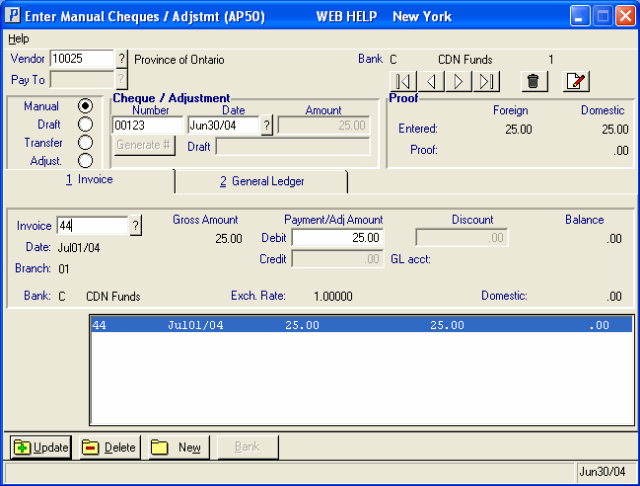
AP50/Invoice folder
