General Ledger (AP50)
The General Ledger folder of Enter Manual Checks & Adjustments (AP50) program is used to to balance a transaction when necessary. The following examples provide scenarios when you may require a GL distribution for a Manual Check:
- Discount - You are paying an Invoice before the full amount is due. The Invoice is paid at full value, yet the Check is cut for the discounted amount. You must credit the difference to the appropriate Discount GL account in order to balance the transaction.
- Exchange - You are paying a foreign Invoice in domestic dollars. The Invoice is paid in full, yet the Check is cut in domestic dollars. You must debit/credit the difference to the appropriate Exchange GL account in order to balance the transaction.
- Miscellaneous Distributions - As an example, you have given a donation to a charitable organization. The Invoice is not one of the usual company Invoices, and as a result you pay the Invoice in full with the Manual Check and you debit the appropriate GL account directly in order to balance the transaction; an Invoice was never posted in Enter Invoices (AP30).
The following list identifies every field on the General Ledger folder:
- In the Header section:
- The Proof display for the transaction returns to zero for both the Entered and Proof amounts when the transaction is balanced. The debit(s) in the transaction must be balanced by equal credit(s).
- In the GL Account section, you have the following options:
- GL Acct - when selected, you must manually select the account number in the GL Account field. The GL Account option is the default.
- Discount - when selected, the GL Account field is automatically set to the current Bank's assigned Discount GL Account (AP01). Note: You can override the Discount GL Account by selecting another account number in the GL Account field.
- Exchange - when selected, the GL Account field is automatically set to the current Bank's assigned Exchange GL Account defined in Maintain Bank Codes (AP01). Note: You can override the Exchange GL Account by selecting another account number in the GL Account field.
- GL Acct - when selected, you must manually select the account number in the GL Account field. The GL Account option is the default.
- GL Account - enter or select from the query the account to which the distribution will be posted. You can make your selection from the entire GL Account list (when the default 'GL Acct' option is selected) or you can use the GL Account type options to quickly pick the AP Bank's pre-configured Discount or Exchange account.
However, if you select an AP Control Account, the following message displays: "You are not allowed to post to the AP control Account! OK". The Control Account is defined in the 'Payables' field in AP01 for each bank code.
-
The debit(s) for the transaction must be balanced by equal credit(s). The Proof Display provides assistance in achieving this balance.
- Once a GL Account is selected, the Description of the account appears below the field.
-
The debit(s) for the transaction must be balanced by equal credit(s). The Proof Display provides assistance in achieving this balance.
- Currency Options - Foreign/Domestic - GL Distributions are retained in your domestic currency but can be entered in the foreign currency of an Invoice. The Foreign Currency option converts foreign values into domestic values during the Update process.
The Currency options for GL Distributions are available only when the current Bank is held in a Foreign Currency in AP01. The options allow you to choose the currency you want to express the Debit or Credit values in.
- Foreign - the default method is to specify distributions using the Foreign currency so that the foreign amounts appearing on the Invoice can be entered directly into the Debit or Credit fields. When you update a foreign currency distribution, AP50 converts the foreign amount into a domestic amount by using the Bank's current Exchange Rate, set in Maintain Currency Table (CC22) for the Bank's currency code defined in AP01.
- Domestic - if you want to express the Debit or Credit amount in your domestic currency instead, select the Domestic option.
- Foreign - the default method is to specify distributions using the Foreign currency so that the foreign amounts appearing on the Invoice can be entered directly into the Debit or Credit fields. When you update a foreign currency distribution, AP50 converts the foreign amount into a domestic amount by using the Bank's current Exchange Rate, set in Maintain Currency Table (CC22) for the Bank's currency code defined in AP01.
- Debit - a positive entry in the Debit field generates a debit posting to the specified GL Account.
- The amount entered updates the Entered total on the Proof Display in the Header section. If this distribution brings the Proof amount to zero, this transaction is considered complete and AP50 clears the fields for the entry of a new transaction. You cannot leave the current transaction until the Proof amount is zero.
- Credit - a positive entry in the Credit field generates a credit posting to the specified GL Account.
- The amount entered updates the Entered total on the Proof Display in the Header section. If this distribution brings the Proof amount to zero, this transaction is considered complete and AP50 clears the fields for the entry of a new transaction. You cannot leave the current transaction until the Proof amount is zero.
- Remark - the Remark field captures a description of the transaction for the GL detail record.
- List Box - the List Box displays the distributions for the current transaction. While you are reviewing, you can select a distribution from this list by double-clicking the appropriate line the list box.
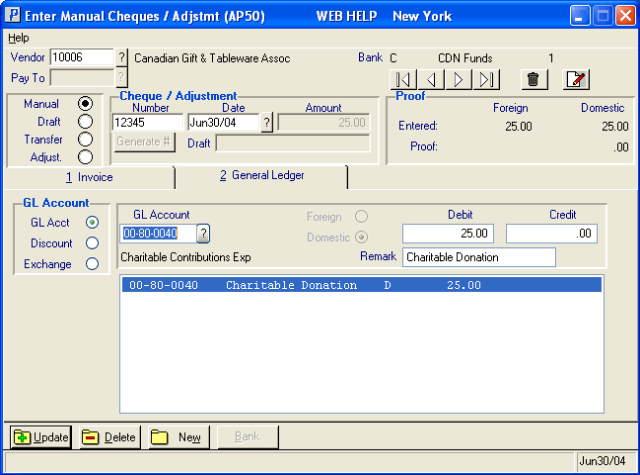
AP50/General Ledger folder
