|
Additional Information iTopia Quick Link |
TIP: This program has access to the iTopia Quick Link feature. For more information, click here.
The I1 - Orders/Quotes/Invoices panel in Customer Inquiries (SU45) displays Order, Back Order, Quote and Invoice details for the Customer entered in the Header Section.
- The Display Details list offers five options to display the information in the listbox. The display options are:
All - displays all open orders, back orders, quotes and invoices for the customer Orders - displays all open orders (default) Back Orders - displays back orders from orders that have been invoiced; i.e. the original order had a product that was partially shippable Quotes - displays quotes Invoices - displays invoices - The Sort by list offers five options by which to sort the information in the listbox. The sort options are:
- Order + Invoice: Sorts Ascending by Order number (oldest to newest).
- Order (D) + Invoice: Sorts Descending by Order number (newest to oldest).
- Order Date + Order + Invoice: Sorts Ascending by Order Date (oldest to newest).
- Order Date (D) + Order + Invoice: Sorts Descending by Order Date (newest to oldest).(Default).
- Customer PO + Order + Invoice: Sorts Ascending by PO number first, then within identical PO numbers, sorts Ascending by Order number.
- The field to the right of the 'Sort by' field allows you to determine the starting value for the items in the list box. This field is dependent on the 'Sort by' field, for example:
- If you select the Customer+Order+Invoice as the 'Sort by', then a Customer code is entered in this field and the list box will begin with that Customer code.
- If you select Order (D)+Invoice+Customer as the 'Sort by', then you enter an Order number in this field and the list box will begin with that Order number.
- The List Box displays the following information for each Order, Back Order, Quote or Invoice:
- Order - displays the Order number for all transaction types.
- SDN - Shipping Document Number - displays one the following options:
- Order - represents a Sales Order that has not been scheduled or a Quote.
- Number - represents the Shipping Document number itself. For example,
- 01 represents the first printing.
- 02 or higher represents the printed backorder(s).
- Blank - represents a backorder that has not yet printed (This backorder is the result of a previous invoice cycle.)
- Dirbl - represents an invoice generated via Enter Invoices, Direct Bills & Credits (IN41) as a Direct Bill.
- Notes - represents a Credit Note generated via IN41.
- Delete - represents the Invoice for the Sales Order that has been deleted.
- Customer - represents the Customer code as entered on the corresponding document.
- Ship To - displays the alternate Ship To Code. If the shipping address is the same as the customer's address, this field displays 'SAME'. If the Ship To is manually entered, this field displays 'MANUAL'. If an alternate 'Ship To' code is entered on the Order, Quote or Invoice, the Ship To code (from SU14) displays.
- Order Date - represents Order date for Quotes or Orders, and invoicing date for Direct Bills and Credit Notes.
- Purchase Order - represents the PO number as entered on the corresponding document.
- Order Value - represents the TOTAL order value.
- Fill Rate - percentage calculated by dividing the Shipped value by the Outstanding value of the Sales Order.
- Payment Status - reflects the status of all payments methods against the order.
- Holds - displays any holds active for the order. These are only applicable for Orders and Quotes. Direct Bills and Credit Notes are not controlled by holds. There are 7 possible hold statuses:
- H - Manual Hold
- C - Credit Limit Exceeded Hold
- D - Delinquent Hold
- S - Ship Complete Hold
- M - Minimum Order Hold
- N - Minimum Backorder Hold
- P - Pricing Hold
- Invoice - represents the Invoice Number (if applicable) associated with the Order. Since this program displays both Open Orders and Invoices from history, this column is used in conjunction with the status to determine if the order is currently being processed through the invoice cycle, or has already been processed completely through the cycle.
- If the Invoice number displays under the 'Invoice Date' field and the 'Status' is Invoiced, the Order is currently being processed in IN41/IN42.
- If the Invoice number displays in the 'Invoice' field and the 'Status' is blank, the Invoice is complete and now resides in history.
- Invoice Date - represents the Date on which the Invoice was created.
- Status - represents the current status of the order. Available options are:
- Entered - an original Sales Order that is not scheduled.
- Scheduled - a Sales Order that is scheduled via OE32.
- Printed - a Sales Order that is printed via OE34 or OE33 or OM33.
- Packing - a Sales Order that is currently Open or on Hold in Packing Entry (PS30).
- Shipping - a Sales Order that is assigned a Shipment Number and is currently Open or on Hold in PS30/Quick Ship or in Shipment Entry (PS41).
- Backordered - an unscheduled Sales Order that has been through the Invoice Cycle (IN42, IN43, IN44) at least once and contains only Back Ordered lines.
- Invoiced - a Sales Order that has been assigned an Invoice Number, but has not been processed through the Invoice Cycle (IN43, IN44).
- Blank - represents an Invoice or Credit Note from history.
- Quote - an open Quote as entered in OE30 with Quote as the Transaction Type.
- Recalled - a Sales Order that is currently recalled.
- Whse - the warehouse associated with the document.
- Order Type - displays either Regular, Sample or FOB (Free On Board).
Double-click on a line in the list box to open OE45/IN45.
- Order - displays the Order number for all transaction types.
- Display Details Button - Select a line from the list box and hover over Display Details until it becomes a button; click the button. The Display Orders (OE45) or the Display Invoices from History (IN45) screen opens to display the detailed Order or Invoice information. Double-clicking a line in the list box also invokes OE45 or IN45.
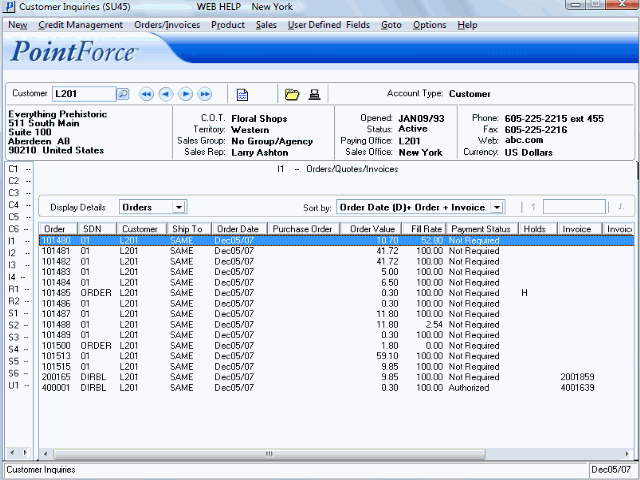
Folder I1 - Orders/Quotes/Invoices
