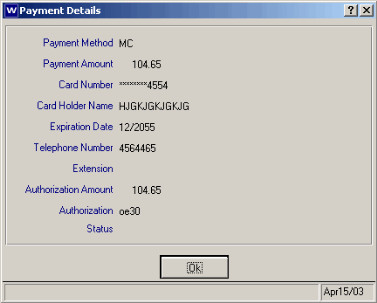I1 - Orders/Quotes/Invoices (SU45)
This folder displays Order, Backorder, Quote and Invoice details for the customer you have selected.
There are five available display options listed in the pulldown menu.
- All - Displays all open orders, backorders, quotes and invoices for the Customer.
- Orders - Displays all open orders. (Default)
- Backorders - Displays backorders.
- Quotes - Displays quotes.
- Invoices - Displays invoices.
Sort By:
- Order + Invoice: Sorts Ascending by Order number (oldest to newest).
- Order (D) + Invoice: Sorts Descending by Order number (newest to oldest).
- Order Date + Order + Invoice: Sorts Ascending by Order Date (oldest to newest).
- Order Date (D) + Order + Invoice: Sorts Descending by Order Date (newest to oldest).Default).
- Customer PO + Order + Invoice: Sorts Ascending by PO number first, then within identical PO numbers, sorts Ascending by Order number.
List Box Display
Order - displays the Order number or Quote number. This column also displays the Order number associated with a Direct Bill or Credit Note.SDN - Shipping Document Number - displays one of many possible values:
- ORDER - represents an Order that has not yet been printed.
- A Number - represents the Shipping Document number itself. 01=first printing, any number equal to or greater then 02 represents a subsequent backorder that has been printed.
- Blank - represents a backorder that has not yet printed (This backorder is the result of a previous invoice cycle.)
- DIRBL - represents an invoice generated via Enter Invoices, Direct Bills & Credits (IN41) as a Direct Bill.
- NOTES - represents a Credit Note generated via IN41.
Order Date - represents Order date for Quote or Orders, and invoicing date for Direct Bills and Credit Notes.
Purchase Order - represents the PO number as entered on the corresponding document.
Order Value - represents the TOTAL order value.
Payment Status - reflects the status of all payments methods against the order. Authorized and Pre- Authorized refer to EFT transactions (if using the credit card functionality). Not Required refers to On Account transaction.
Holds - displays any holds active for the order. These are only applicable for Orders and Quotes. Direct Bills and Credit Notes are not controlled by holds. There are 6 possible hold statuses:
- H - Manual Hold
- C - Credit Limit Exceeded Hold
- D - Delinquent Hold
- S - Ship Complete Hold
- M - Minimum Order Hold
- N - Minimum Backorder Hold
If the Invoice number appears, and the status = Invoiced, then the order is currently being processed through the IN42/IN43 routine.
If the Invoice number appears and the status column is blank, then the invoice is complete and now resides in history.
Status - represents the current status of the order. Available options are:
- Entered - an original Sales Order that is not scheduled.
- Scheduled - a Sales Order that is scheduled via OE32.
- Printed - a Sales Order that is printed via OE34 or OE33 or OM33.
- Packing - a Sales Order that is currently Open or on Hold in Packing Entry (PS30).
- Shipping - a Sales Order that is assigned a Shipment Number and is currently Open or on Hold in PS30/Quick Ship or in Shipment Entry (PS41).
- Backordered - an unscheduled Sales Order that has been through the Invoice Cycle (IN42, IN43, IN44) at least once and contains only Back Ordered lines.
- Invoiced - a Sales Order that has been assigned an Invoice Number, but has not been processed through the Invoice Cycle (IN43, IN44).
- Blank - represents an Invoice or Credit Note from history.
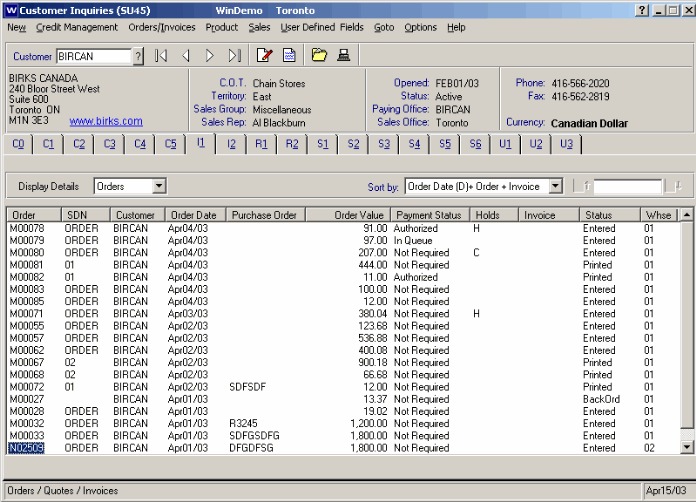
Folder I1 - Orders/Quotes/Invoices
Display Details Button
Select a line from the quotes display list and press the Display Details button. Display Orders for Orders and Quotes(OE45) or Display Invoices from History for Invoices and Credit Notes(IN45) opens to display the detailed order or invoice information.The More Header Info button of the Display Orders by Customer (OE45) program displays the new Payment Processing payment information and status.
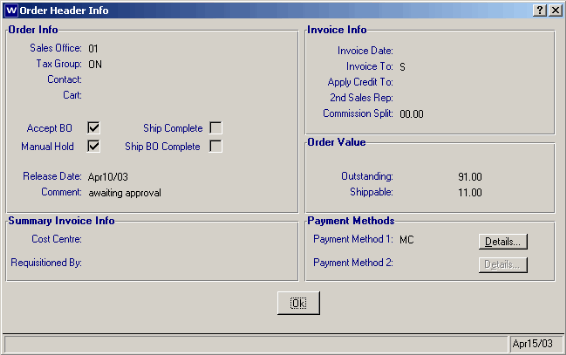
Order Header Info
There is also the ability to click on the Details button for each payment to view additional EFT payment information.