Inventory Sort By Bin Location (PI07)
This program is used by the Tag Full, Tag Partial, Sheet Full, and Sheet Partial count methods (see Using Physical Inventory).
The purpose of this program is to sort the products within each Count Area (PI04) into one of the following sequences:
- Bin Location/Product Code
- Bin Location/Supplier Product Code
- Product Code
- Supplier Product Code
The sort file created by this program is subsequently used to print count sheets or coded, numbered tags.
Special Note Regarding Non-Stock and Obsolete Products
Non-stock products with Quantity on Hand = zero are skipped. Products flagged for deletion are included in the count, no matter if there is stock or not.
Count Sheets Only
If you initiated a warehouse for the count sheet method, the tag method portion of this screen is disabled.
Tags Only
For coded, numbered tags, it's here that you define the Starting Tag Number to be used in the tag print routine PI09 Print Inventory Tags.
- If you are counting using count sheets and the count sheets are produced via program PI08 Inventory Count Sheet Printing, then you must run PI07 first to sort the products into the desired sequence within each Count Area. If your count sheets were produced outside of the PI system, then you can skip this program and program PI08.
- If you are printing coded, numbered tags in PI09, then you must run this program first to sort the products into the desired sequence within each Count Area. Tag numbers are assigned to each product in this program.
- If you are using blank tags that are printed by PI09, then you may skip this program. Program PI09 asks for the starting/ending range of tag numbers to be printed on the blank tags.
- If you have purchased numbered tags, then you should still run this program. Enter the Starting Tag Number from the first pre-printed tag. The sorting process figures out how many products are about to be counted and "reserves" that range of tag numbers.
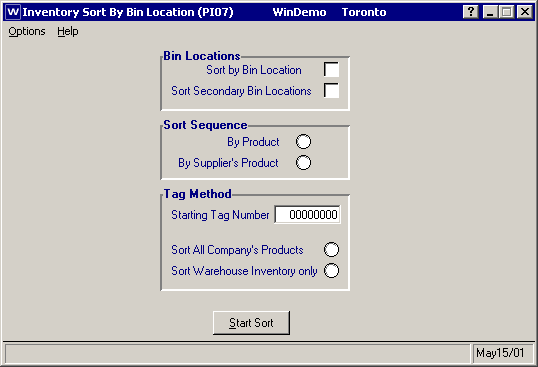
Bin Locations
If the warehouse being counted is flagged "Multi-bin", then the Bin Locations option automatically defaults to Sort by Bin Location. Input fields in this section of the program are disabled. Sort records are generated for each bin location/product combination. If a product is stored in multiple bin locations then it appears on multiple count sheets or tags.
Sort by Bin Location
This is an optional selection. Select this checkbox to trigger sorting the products within a count area into bin location/product code sequence (or bin location/supplier product code). Products that do not have a bin location assigned (i.e., bin location = blanks) are sorted to the beginning of that count area and they print prior to products coded with a bin location. For non-multi-bin users, the bin location used is the product's primary bin location (see IM13/Whse Stocking Tab/BinLocations for the warehouse being processed).
Sort Secondary Bin Locations
This is also an optional selection. For non-multi-bin users, products may be coded with a secondary bin location (see IM13/Whse Stocking Tab/BinLocations for the warehouse being processed). Select this checkbox if you wish to create a sort record for the secondary bin location. Products appear twice on your count sheets if they have both a primary and a secondary bin location.
Sort Sequence
You may choose to sort products by product code or your supplier's product code. If one or both of the bin location sort flags has been selected, then products are sorted within the bin location code otherwise they are printed in pure product code or supplier product code sequence on the count sheet or tags.
By Product
Select this radio button to sort products in your product code sequence.
By Supplier's Product
Select this radio button to sort products in Primary/Nominal supplier product code (PO13) sequence. Note: if there is no primary supplier product code assigned to the product, the default of product code is assigned.
Tag Method
This field is used by the Tag Full and Tag Partial count methods only (see Using Physical Inventory).
Tag Method is applicable if you are printing coded, numbered tags only. You don't need to sort if you are printing blank tags; PI09 Print Inventory Tags asks you for the tag # range.
Starting Tag Number
This field allows you to assign the starting tag number that you wish to use for your tag based count.
Sort All Company's Products
Not every product in your main inventory file is stocked in every location. This option is applicable if you are counting a secondary warehouse but still want a tag generated for every product in your main inventory file. You cannot select this option in combination with sorting by bin location. For example, say you are counting secondary warehouse 02 and you have product 123 in your main warehouse 01 but not in warehouse 02. Let's assume you would like to print a tag for that product anyway. You cannot sort tags for warehouse 02 into Bin/Product sequence because the only bin available is the bin location from warehouse 01. If the warehouse is multibin then the Sort Warehouse Inventory only radio button is automatically selected.
Sort Warehouse Inventory only
This option is used if you're counting your main warehouse or if you're counting a secondary warehouse and you only want tags for the products that are stocked in the secondary warehouse (i.e., there has been movement for the product in that warehouse). There may be situations, such as retail warehouses, where only a portion of a company's inventory exists in that warehouse. With this option selected only tags for the products in that warehouse are prepared, producing a more efficient tag print in PI09.
Options Menu
PI07 works with warehouse restrictions. In multi-warehouse environments, you must use the Options Menu to change your warehouse selection to the appropriate warehouse. Upon first entry to PI07, the operator's default warehouse is selected.
Important Note:
Prior to starting the sort process, ensure you are in the correct warehouse.
