Physical Count Area Creation (PI04)
This program is used by the Tag Full, Tag Partial, Sheet Full, and Sheet Partial count methods see Using Physical Inventory).
Prior to conducting a physical count, each warehouse must be divided into logical "count areas". A count area could represent a range of bin locations or a range of count cycles (which in turn define a range of product codes, commodities, or bin locations). For count sheet based counts, thoughtful definition of the count areas is critical. Count sheets are printed in count area sequence. Products within that count area are listed on the sheet. For tag based counts where blank tags are being used, count areas don't really serve any purpose. However, the Physical Inventory system requires at least one count area to be defined for both tag and count sheet physicals. The objective of the following text is to assist users of a count sheet based physical in organizing and preparing their warehouse for a physical count. Users conducting a tag based physical may not find the following details describing area definition and segmentation relevant.
Examples of Count Areas: If your objective is to produce a unique set of count sheets for each vertical inventory shelving rack, then you should create a unique count area defined by the bins on each physical rack in the warehouse. On the other hand, you may want to define a count area that only represents the aisles within the warehouse. If you don't want that much detail you may decide to produce a single count area representing the entire warehouse, or functional areas such as "Returns", "Overstock", "Bulk", and broken stock areas.
Since count areas may represent a range of starting and ending bin location codes, you should design your count areas to allow sequential assignment of bin locations. The division of all count areas should be logical and easy for count teams to work through.
Defining multiple count areas only makes sense if you are sorting/printing count sheets in bin location sequence. For example, you may have two count areas, one for the main picking area, "WHSE", and another for the bulk stocking area, "BULK". Then you could define count area WHSE as bins W001 to W999 and count area BULK as bins B001 to B999. When defining the count areas, the program prompts for a beginning and ending bin location to "define" each physical count area.
However if you have not assigned bin locations to your products, you can simply define a single count area to represent all your stock. Count sheets can be printed in an alternate sequence. Program PI07 Inventory Sort by Bin Location allows you to sort products within a count area by your product code or your supplier's product code. In turn, PI08 Inventory Count Sheet Printing then prints count sheets in Count Area/Product Code or Count Area/Supplier Product Code sequence.
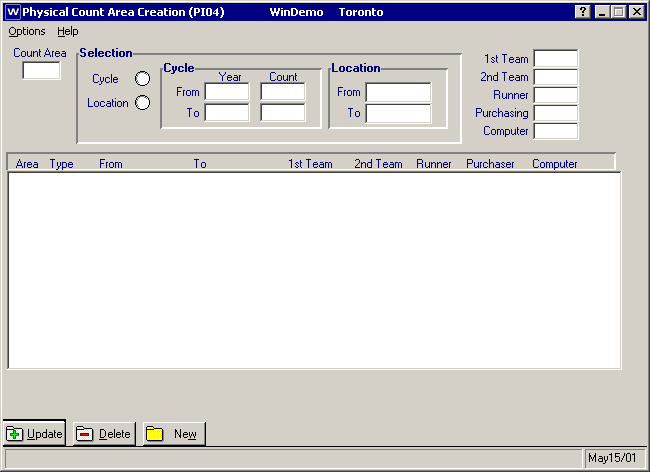
Count Area
Each count area is assigned a four digit alphanumeric code. We suggest that you prefix a two digit "area" number with two alpha characters to assist in identifying the major count area, such as:
CA - Primary Location Count Area
OA - Overstock Area
CC - Cash and Carry Area
RS - Retail Store
The objective is to utilize the four character code as effectively as possible to best identify each count area. Make the code meaningful since the count area code is printed in the headings of each count sheet.
If there is more than one warehouse being counted, you must define the count areas for each warehouse; you cannot share count areas between different warehouses.
When the count sheets are printed, a page break is automatically inserted at the start of a new Count Area.
Selection
Count areas are defined as a range of bin locations or a range of count cycles (as previously defined in the PI02 Maintain Cycle Master program). A Count Area is flagged as one or the other and in doing so, certain input fields in this program are disabled.
Cycle
Select this option if your Count Area is a range of count cycles. This selection disables the Location input fields and allows you to enter the cycle's Year and Count data.
From Year
Enter the Year (PI02) code, as previously defined in PI02. Since you may desire to enter a wildcard character that defines the Year value more generically, this field is not validated. For example, if you want to define a count area that contains all cycle count years that start with 02, then you can enter 02 here instead of the full four character Year code.
From Count
Enter the beginning Count No. (PI02) code belonging to the Year code, as previously defined in PI02. This field is not validated against Count No. (PI02).
To Year
Enter the Year code, as previously defined in PI02. Since you may desire to enter a wildcard character that defines the Year value more generically, this field is not validated. For example, if you want to define a count area that contains all cycle count years that end with 02, then you can enter 02ZZ here instead of the specific Year code.
To Count
Enter the ending Count No. code belonging to the Year code, as previously defined in PI02. This field is not validated against Count No. (PI02).
Location
Select this option if your Count Area is a range of bin locations. This selection disables the Cycle input fields and allows entry of the range of bin locations to be counted.
From
The beginning bin location used to define each Count Area. To facilitate wildcard values, this field is not validated.
To
The ending bin location used to define each Count Area. To facilitate wildcard values, this field is not validated.
Note: If you are only defining a single Count Area that encompasses all of your bins, then you can accept the default values in the From/To fields. A range defined as "blanks" in the From field and a series of "Z's" in the To field covers all possible bins in your inventory.
You can assign individuals responsible for the physical count to each Count Area. This is useful if there is the need for accountability during and after the count, and can assist in the assignment and reconciliation of the count process during the often rushed timelines resulting from physical counts.
1st Team
Optional field. Enter up to five characters for the team leader, or actual individual assigned to do the first count in this Count Area.
2nd Team
Optional field. If the first count is validated by performing a second count, enter up to five characters for the team leader, or actual individual assigned to re-count this Count Area.
Runner
Optional field. Enter up to five characters for the name of the individual responsible for controlling and managing the count sheets.
Purchasing
Optional field. Enter up to five characters for the name of the Purchasing Agent responsible for the Count Area.
Computer
Optional field. Enter up to five characters for the name of the individual responsible for keying in the actual counts for this Count Area into the computer.
Options Menu
PI04 works with warehouse restrictions. Upon first entry to PI04, the operator's default warehouse is selected. Note: prior to maintaining the count areas, ensure you are in the correct warehouse! In multi-warehouse environments, you must use the Options Menu to change your warehouse selection.
