Set-up Files for Warehouse (PI01)
This program is used by the Tag Full, Tag Partial, Sheet Full, and Sheet Partial count methods (see Using Physical Inventory).
The Set-up Files for Physical Count program sets up parameter records and defines the temporary files used by the physical count system. Flags are set that initialize the count for each warehouse as tag based or count sheet based and full or partial count.
PI01 can only be run once for each warehouse to be counted. Once the settings are updated, only an authorized person can change the settings under password control, as previously defined in program CC04.
This program also performs a diagnostic on the inventory files to confirm that the sum of quantity on hand for all bins/serial numbers/lots is equal to the total quantity on hand stored for each product in its warehouse master file record. Any discrepancies are reported.
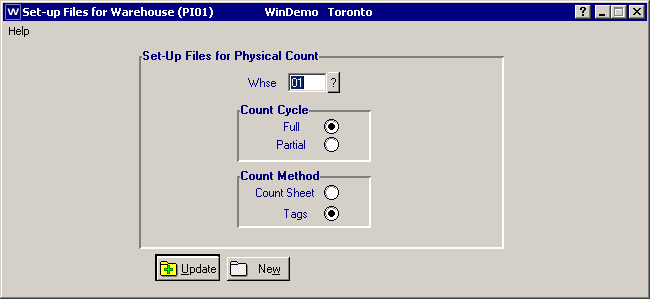
Whse
The Whse field specifies the warehouse for which you are defining the physical count. The control record that is defined identifies the count parameters for this warehouse as tag or count sheet method and full or partial cycle. The count parameters are unique to a warehouse. If you are counting in multiple warehouses you do not need to initialize the count the same way in each warehouse.
Count Cycle
Full
This sets the PI system to accept and control a full inventory count. With a full count, quantity on hand is automatically set to zero if no count record exists for a product. If you didn't count it, it isn't in the warehouse. The system assumes an automatic count of zero for that product. This eliminates the need to zero out the quantity manually during count entry, allowing the operator to focus on the records that were counted.
Partial
This sets the PI system to accept and control a partial inventory count. With a partial count, only the products that are counted are processed. Therefore, if only 300 products are counted, the PI system only makes adjustments for those 300 products.
Count Method
Count Sheet
This activates the count sheet components of the PI system for the warehouse being counted.
Tags
This activates the tag components of the PI system for the warehouse being counted.
Update
If the "Full" Count Cycle is selected the following message screen is displayed so you can confirm your selection: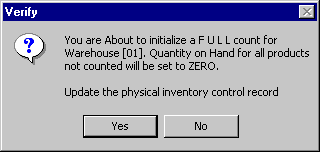
Since full counts automatically set the quantity on hand to zero for all products not counted, this message confirms your selection. Clicking Yes tells the program to proceed with the file settings for a full count. Clicking No aborts the setup and allows re-definition of the count settings.
CAUTION: If you want to perform only a partial count, but initialize the full cycle selection, be warned that after the physical is completed, all products that were not counted have Qty on Hand set to zero! These products are reported on the Variance Report (PI18 File vs Physical Listing) so examine that report carefully before transferring the count variances to book.
Physical Inventory Diagnostic Audit Report
After initializing the count files, this program prompts you to start an inventory diagnostic.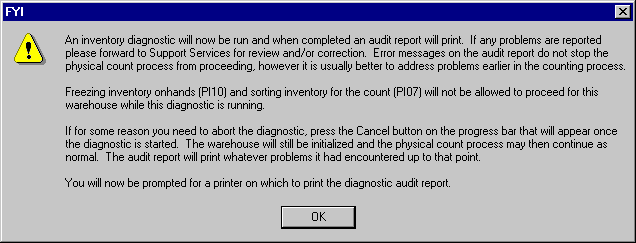
This diagnostic checks for out of balance conditions between the main warehouse file (where total quantity on hand is stored) and the lot/serial/bin detail file. For example, if a product is lot or serial controlled then the sum of the quantity on hand for all lots/serial numbers should equal the total quantity on hand for the product. Or, if you are a multi-bin user, then the sum of quantity on hand in all bins should equal the total quantity on hand for a product. Any discrepancies are reported; the operator is instructed to forward that report to Support Services for review.
Click the OK button to start the inventory diagnostic. When it finishes, the program prompts you for a printer on which to print the diagnostic report. If there are any discrepancies with your data, the report identifies them, and the program corrects the faulty data.
