Recover Invoices for Re-Print (IN99)
The Recover Invoices for Re-Print (IN99) is used to flag previously printed invoices/credits as unprinted. Recovering invoices/credits allows you to modify the data in Enter Inv/Direct Bills/Credits (IN41) and subsequently re-print the invoice/credit.
When you execute IN99 the Sales Office selection panel displays. You must select the appropriate Sales Office for invoice/credit that you want to recover.
Once you have selected a Sales Office the Recover Invoices for Re-Print panel opens. The following list defines every field and button in IN99:
The entered invoice/credit cannot be recovered under the following circumstances:
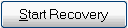 button to begin the recovery of the invoice. If the recovery is successful the message ‘Invoice found and transferred. OK’ displays. Click ‘OK’ to clear the message and complete the recovery. You can now recall the invoice in IN41, make the necessary modification and re-run IN42.
button to begin the recovery of the invoice. If the recovery is successful the message ‘Invoice found and transferred. OK’ displays. Click ‘OK’ to clear the message and complete the recovery. You can now recall the invoice in IN41, make the necessary modification and re-run IN42.
 button to close IN99 without recovering the entered invoice/credit number.
button to close IN99 without recovering the entered invoice/credit number.
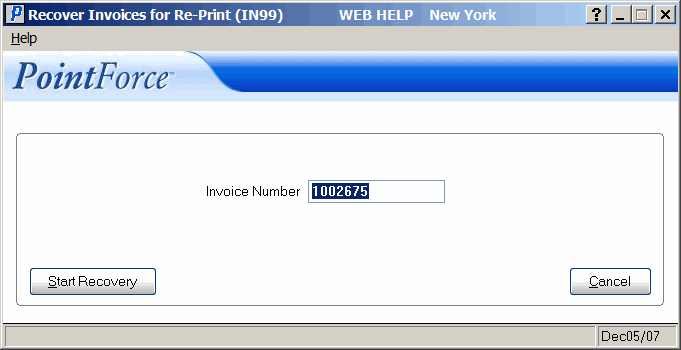
Recover Invoices for Re-Print (IN99)
