Enter Inv/Direct Bills/Credits (IN41)
|
Index General (IN41) Miscellaneous (IN41) Lines (IN41) Total (IN41) |
The invoicing module serves many purposes:
- To invoice computer generated orders once the order has been delivered.
- To invoice customers for goods that were shipped from a manually prepared shipping document or for goods that were direct shipped from the supplier to the customer or to invoice for charges other than product sales (i.e., freight).
- To enter credit notes.
- To enter prebill invoices and automatically auto-print the order.
- To enter credit notes/direct bills from RMAs.
- To enter manually issued invoices without assigning a computer-generated invoice number.
- To enter floor charges (invoices for charge sales at retail stores).
Invoices are generally processed daily. Note that typically, one invoice cycle is completed per day. Invoices are entered and, if desired, an Invoice Edit List may then be printed to check the invoice entries and the detail line gross margins. Invoices are then printed. Invoice entry and printing may be alternated throughout the day, de-pending on the volume of invoices being processed. The invoice scheduling program will most often be run at the end of the day, or will be set up as a job streaming function to be run overnight. The invoice register may be printed first thing in the morning, or may also be set up as a job streaming function to be run overnight. Therefore, the Invoice Cycle is:
- IN41 - Enter Invoices -> IN82 - Invoice Edit List -> IN42 - Print Invoices (Only if desired)
(Repeat above cycle throughout day if desired; i.e.. if volumes are high) - IN43 -> Scheduling (Usually Job Streamed due to time/system constraints)
- IN44 -> Register (Often Job Streamed or printed the following morning)
- P - Put on hold. This selection will put the order on hold and no invoice will be printed.
- E - return to Entry. This selection will allow you to modify or cancel the order.
- R - Release. This selection will release this order and print a invoice. You will be prompted to type a valid password. If an invalid password is entered the program will return back to the original question.
Sales offices are defined via program CC96. If desired, a unique prefix character may be assigned for each sales office's orders/invoices/credit notes. By assigning different prefixes to different sales offices, order processing and/or invoice cycles may be separated (i.e., Toronto orders/invoices may be processed separate from Montreal's).
Invoicing cycles are independently controlled by "prefix". Once a cycle has been initialized for a "prefix" (i.e., "T" for Toronto, etc.) it must be completed before the date can be changed and a new cycle started for that "prefix". i.e. invoices may be processed simultaneously for Toronto and Montreal. Before processing invoices under a new invoice date for Toronto (prefix "T"), the invoice cycle must be completed for Toronto. Montreal's cycle runs independently and is controlled by its own processing date.
A full invoice cycle is:
- IN41 (Process Invoices/Credit Notes)
- IN82 (Edit List - THIS IS OPTIONAL)
- IN42 (Print Invoices)
- IN43 (Schedule Invoices)
- IN44 (Print Invoice Register)
MAKE SURE THAT YOUR WAREHOUSE SETTING IS CORRECT!
The warehouse from which inventory will be relieved is displayed to the right of the company short name on the control line. Choosing the Warehousebutton on the general tab may alter the warehouse setting.
After the sales office has been selected, choose the Transaction Type from the pulldown list.
The following choices are available:
- Invoice - To generate an invoice for which a computer produced shipping document exists.
- Direct Bill - To enter invoices for cash sales, direct shipments or for shipments that were made from a manually prepared shipping document. Invoices for charges other than product sales (i.e. freight) may also be processed.
- Credit Note - To enter credit notes for product sales or other charges. Details for the credit may be entered manually or may be generated from Invoice History (via AutoCredit button) or created from an RMA (via Use RMA button).
Credit notes may be applied directly to an invoice or a freestanding open item may be generated for the credit note. Special TAT codes are typically entered for credit notes. (See Help Text for program IN02 for a more detailed explanation of TAT Codes.) - Floor Charge - To enter invoices for charge sales at retail stores. Sales, Cost of Sales, and Inventory accounts will be updated based on the store number (entered by the operator for all floor charges), as no warehouse number is applicable for floor charge transactions. The Floor Charge option is used when retail stores are not computer controlling inventory.
- Batch - To enter manually issued invoices for which no computer invoice is required. The operator assigns the invoice number. Note that Batch invoices and direct bills are identical in nature, except for the ability to assign an invoice number in the Batch option.
- Prebill - To enter invoices and as a byproduct of the invoice, generate the shipping document (automatically, via Order Auto-Print). In a Prebill environment, invoices are sent with the goods.
Enter the date or Click OK( or press the Enter key) to accept default system date when the " Current Invoice Posting Date " message appears..
All invoices/notes entered will be dated with the date entered; the resulting General Ledger distribution output by the Invoice Register will also be dated with this date. The date entered must be within the current open period or next period for invoicing (as viewed via CC90).
Sales statistics for the current open period or next period will be updated based upon this date.
Once invoices have been entered, the date may not be changed until the Invoice Print (IN42) has been completed and Invoice Scheduling (IN43) has been started. At that point, entry of the next day's invoices may begin; however, the next day's invoices may not be printed until the previous day's invoice register(IN44) has been printed and accepted.
Customer
Enter the customer code, as previously defined via program SU13 -or-- If in the "Credit Note" mode, select Auto Credit button to process a credit note from Invoice History -or-
- If in the "Credit Note" mode, select Use RMA button to process a credit note from RMA information entered via program IN67. -or-
- If in the "Invoicing" mode, the cursor will be in the Order field to recall an existing order for review, modification or deletion. -or-
- If processing in Direct Bill/Credit Note/Prebill/Batch mode press "tab" to skip to Invoice field to recall an existing invoice/note for modification or deletion.
If the customer is coded for deletion, a message is displayed and invoice input is rejected for that customer.
Auto Credit button
If a credit note is being generated from Invoice History, you are requested to enter the number of the invoice to which this credit applies and the default TAT code. If that invoice still remains in the Invoice history file, the following options are then available:- create credit for entire invoice.
- create credit for selected invoice detail lines (each line is displayed and the operator chooses whether or not to process it)
- exit auto-creation routine.
Use RMA button
If a credit note or direct bill is being created from an RMA entered previously via program IN67, click on the Use RMA button . You will be prompted to enter the RMA number and when the Create option is taken the appropriate transaction will be created based upon whether you have selected Credit note processing or Direct Bill processing.Order No
If the transaction type is "Invoice", enter the number of the order to be invoiced.If processing a direct bill, credit note, batch invoice, or prebill, an order number is automatically assigned by the system to the document.
If the transaction type is "Invoice", and if the order number entered does not belong to the sales office selected for processing, a message will display to proceed or not.
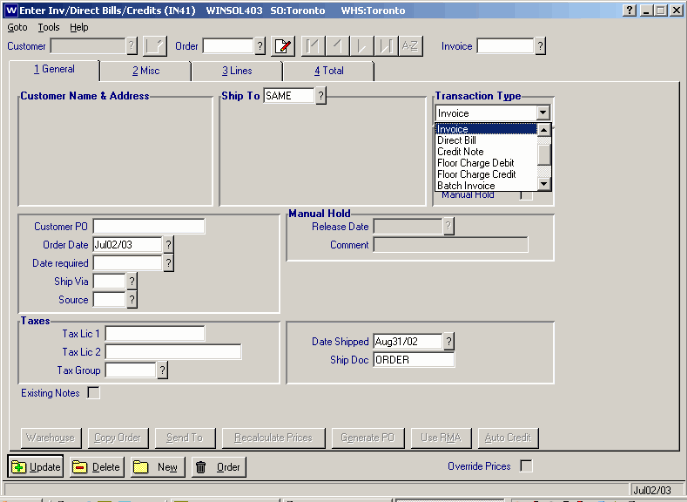
Enter Invoices/Direct Bills/Credits
