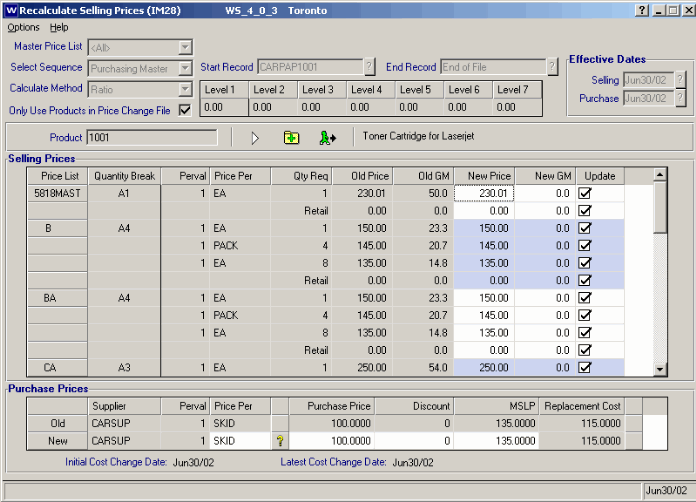IM28 Recalculate Selling Prices (IM28)
The Recalculate Selling Prices program may be used to validate and/or update new selling prices. You can either let the Calculate Methods determine the new selling prices or you can manually change the New Price or New GM (Gross Margin). You may also change Purchase Price information that may be updated to the Future Purchases Prices (PO18).
Viewing and Validating New Selling Prices
If you leave the Selling and Purchase Effective Dates blank, you will be able to examine how a Calculate Method will impact selling prices without updating the Maintain Future Price Lists (IM21) or the Future Purchase Prices (PO18) files. When you are only viewing or validating calculations the Add Record to the File, Non Stop Processing to End of Range buttons and Update check boxes will not be available. Any changes that you make while in this mode will not take effect.Tip If you enter just a Purchase Effective Date you will still not be able to update records.
Updating New Selling Prices and New Purchases Prices
If you want to update the Future Selling Price (IM21) file enter an Effective Selling date. If you wish to also update the Future Purchase Price (PO18) file an Effective Purchase date must also be entered. Once you have selected the Effective Dates the Add Record to the File and Non Stop Processing to End of Range buttons will become active. You may update each product individually by clicking the Next Record button followed by pressing the Add Record to the File button. If you want to update the entire range of products, as per the selected criteria, you can click the Non Stop Processing to End of Range button. Once you click this button the update will run without further user intervention. The Update check boxes will also become available. When these boxes are selected the New Prices will be transferred to the Future Selling Price (IM21) file.Caution If you decide to click the Non Stop Processing to End of Range button any changes made manually to the New Prices, New GM, Update check boxes or Purchase Prices information will be ignored. Once this process starts the file is recalculated from the beginning of the file to the end using the original Calculation Method. If you want to control each record you must ONLY use the Next Record and Update Record buttons.
Entering Criteria to Recalculate Selling Prices
Regardless of whether you intend to update the Future Prices or not the recalculation factor that you select are the same.Master Price List
You may either select All Master Price Lists or a specific one.
Note Only Master Price Lists are used for recalculation.
Select Sequence
When you are deciding which sequence to use from Select Sequence drop down box it is important to know how each one will filter the products that will be affected.
The following is an explanation of how each sequence controls which products will be selected for price recalculation.
Price Change File
Only records in the Price Change File will be selected. Note
that the Price Change File is written to whenever any of the pricing elements used to calculate a product's replacement cost change (i.e., purchase price, discount, etc.). Records are removed from the Price Change File whenever this program recalculates a selling price for that product. Therefore, if this file is used as the processing sequence, only products that have had replacement cost changes will be processed for re-calculation of selling prices.
Purchasing Master
Selects only primary Supplier's product records from the Purchasing Info file (as maintained in PO13) in order of Supplier by Product. Set your Start and End records to the Primary Supplier code(s). .
Commodity Code
Selects product records by the assigned Commodity in the Inventory Master file (as maintained in IM13). Set your Start and End records to the Commodity code(s).
Inventory Master
Selects product records from the Inventory Master (as maintained in IM13). Set your Start and End records to product code(s).
Supplier/Supplier Product Code
Selects product records from the Purchasing Info file in order of primary Supplier by Supplier's Product Code. Set your Start and End records to the primary Supplier code.
Start Record and End Record
To select all the products, within your chosen Select Sequence by tabbing through the Start Record and End Record fields. You may type, or select from the query, a specific starting and ending record.Important Note Remember, if you are entering a specific starting and ending record your input or query will be dependent upon the Select Sequence.
Calculate Method
The Calculate Method that you select will have varying effects on the Selling Prices.
The following is an explanation of each method that will aid you in deciding how you may want to recalculate the Selling Prices.
Specific
The Specific method recalculates the Selling Prices and Retail Price based on parameters assigned to the products Quantity Break Code (as maintained in folder 4 Quantity Break of IM09). The parameters include the option to recalculate the prices based on a percentage mark up from the primary Supplier's Landed Replacement Cost or a discount from the primary Supplier's Manufacturer's Suggested List Price. The percentage values of the mark up or discount can be specified at each quantity break point defined for the Quantity Break Code to support better pricing at higher quantity levels.
Ratio
The Ratio method recalculates Selling Prices by determining the ratio of a product's current selling price to the product's Replacement Cost that was on file at the time of the last selling price change. That ratio is then applied to the product's current Replacement Cost (or future Replacement Cost if future purchase prices have been entered PO18) to calculate the Future Selling Price(s). A warning message is displayed if the future Replacement Costs exists in PO18 during this process.
Percentage
The Percentage method recalculates Selling Prices by applying a user-entered percentage to the product's existing selling price(s).
Note
Recalculated Selling Prices are rounded based upon the user-defined rounding parameters established in the Inventory Master Company Control Initialization program (folder IM in CC00)
Level 1, Level 2, etc.
These Levels will only be open for input if you have selected Percentage or Ratio as the Calculation Method. You may type a different entry in each Level that will apply to the corresponding Quantity Break.The following are explanations of how entries in these fields are handled by the Percentage and Ratio Calculate Methods.
Percentage
When you select the Percentage method the Level 1 through Level 7 fields will open for entry so that you can specify the percentage amounts by which the product's Old Price will be changed. With a positive percentage value, the Selling Prices are increased. With a negative percentage value, the Selling Prices are decreased.
An example of both follows:
| Old Price | Percentage | New Price |
| $100.00 | 5% | $105.00 |
| $100.00 | -7% | $93.00 |
Ratio
When you select the Ratio method the Level 1 through Level 7 fields will open for entry so that you can specify the percentage amounts by which the ratio (between a product's current selling price and the product's cost that was on file at the time of the last selling price change) will be increased or decreased. With a positive percentage value, the ratios are increased. With a negative percentage value, the ratios are decreased.
An example of both follows:
| Old Price | Old Cost | Ratio | Percentage | New Ratio | New Price |
| $100.00 | $50.00 | .50 | 10% | .55 | $111.11 |
| $100.00 | $50.00 | .50 | -10% | .45 | $90.91 |
Only Use Products in Price Change File
When you select this check box it restricts the views or updates to ONLY those products in the Price Change File regardless of the assigned Select Sequence. For example, if the Select Sequencewas Purchasing Master and there are only 5 products in the Price Change File matching that primary Supplier's Start Record and End Record range, then only those 5 products are used in the re-calculation update. If this check box is deselected, then the normal full ranges of products for the Select Sequence are used in the re-calculation update.
Purchase Prices
If you have selected the Ratio or Specific Calculate Method, changes made to the Purchase Prices, from within this program, could have an impact on the new Selling Prices since either the MSLP (Manufacturers Suggested List Price) or Replacement Cost play a part in the recalculation. When you make changes to any of the Purchase Price information an icon will appear next to the New Replacement Cost. Clicking this icon will invoke a dialog box where you may either select Yes to recalculate the new selling price based on the new Replacement Cost or MSLP or No to recalculate using the Old Replacement Cost or MSLP. The check box "Do not show on the next occurrence" , if selected, will not display the dialog box again the next time the Recalculate Selling Prices icon is clicked.
Important Note Once you select the Do not show on the next occurrence checkbox whichever selection you had made in the Recalculate Selling Prices dialog box, Yes or No, will remain resident until the Recalculate Selling Prices panel is closed. For example: If you have selected Yes then each time the Recalculate Selling Prices icon is clicked the new Selling Price will be base on the new Replacement Cost or MSLP. Note Remember, if you have NOT entered an Effective Purchase date, Purchase Price information will NOT be transferred to the Future Purchase Price (PO18) file.
Options
The only selection under the Option menu is "Maintain Quantity Break Code". When you click this option it will take you to the Maintain Inventory Tables (IM09) program.