Receive Branch Transfer (IC55)
|
Additional Information Whse Receipt Stock Audit Trail (IC56) Maintain Inventory Tables (IM09)/Warehouse Shipping Rates |
The Receive Branch Transfers (IC55) program is used to receive stock transfers, produced through the Confirm Whse Transfer (IC27) program or entered directly in Enter Orders/Quotes (OE30), into the receiving warehouse.
You can only process warehouse transfers processed via TAT code “WHS”. The stock is reduced in the sending warehouse and the quantity on order is increased in the destination warehouse. Upon receipt of the goods by the destination warehouse, this program is run to reduce quantity on order and increase quantity on hand at the destination warehouse.
Assume: - transfer of product from warehouse 01 to warehouse 02:
Once you execute IC55 the Warehouse Selection dialogue panel displays. Select the warehouse that the stock is being transferred to.
Once you select a warehouse IC55 opens. The following list defines every field on the Receive Branch Transfers panel:
The query for the Order No + Shipment displays warehouse transfer orders that have been shipped and invoiced to the receiving warehouse.
The Order Number + Shipment number input field is used to identify the individual shipping document of the warehouse transfer. This input field consists of the Sales Order number from the transfer sales order along with the Shipping Document number assigned to this shipment when printed in the main warehouse.
You can update the Order/Shipment number by clicking the ‘Update’ button. Once the entry is updated it displays in the list box.
The following table outlines the functionality of each button on the Receive Branch Transfers panel:
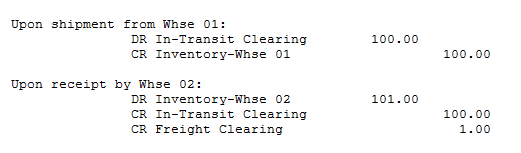
IC55 Transfer example
Button Label
Icon
Functionality
Update

The Update button updates the current record to the list box.
Delete

The Delete button deletes the current record and removes it from the list box.
New

The New button clears the Order/Shipment number.
Receive

The Receive button automatically receives the products from the shipping warehouse to the receiving warehouse.
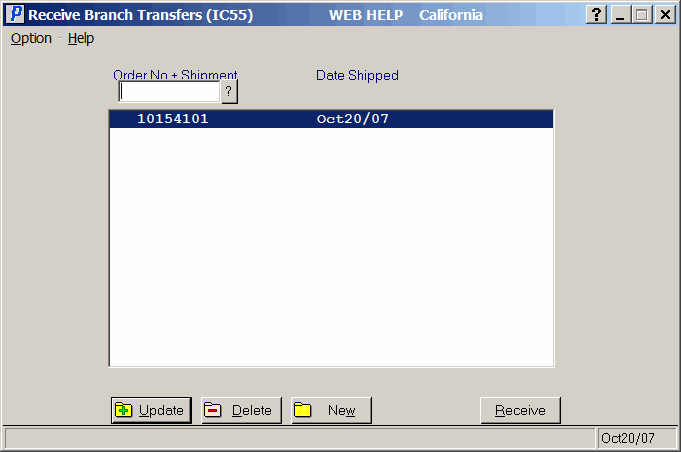
Receive Branch Transfer (IC55)
