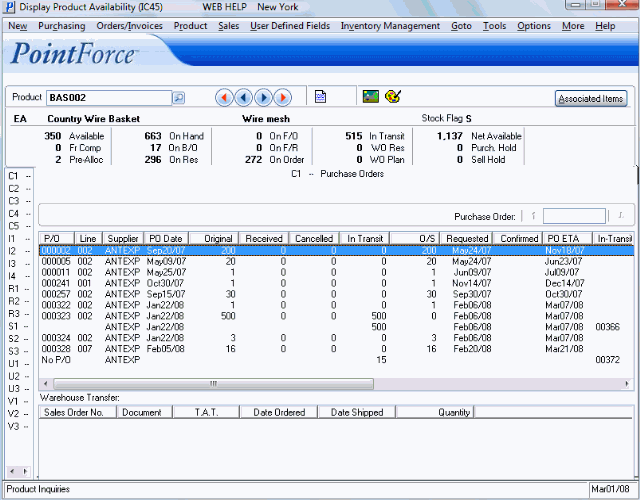|
Additional Information iTopia Quick Link Troubleshooting IC45/C1 |
TIP: This program has access to the iTopia Quick Link feature. For more information, click here.
The C1 - Purchase Orders folder displays the outstanding Purchase Orders (POs) for the Product selected in the Header section.
- To locate a specific PO number, or to list POs in the list box from a specific PO number, enter the PO number in the Purchase Order field above the list box. The list will begin with the PO number entered. For more information on the icons associated with the Purchase Order field, click here.
- The list box automatically displays information for the outstanding POs on which the current Product appears. The list box has additional fields available by scrolling to the right. The following list defines each column in the list box:
- P/O - the Purchase Order Number; this field can also display 'No PO'.
- Line - the Line number on which the Product appears on the PO.
- Supplier - the Supplier Code.
- PO Date - the date on which the PO was created.
- Original - the original quantity entered on the PO.
- Received - the quantity entered as Received in Enter Receipts/In-Transits (PO60).
- Cancelled - the quantity Cancelled in PO60 by the Receiver.
- In Transit - the quantity entered as In-Transit in PO60.
- O/S - the Outstanding quantity, which is the quantity that is not Received or Cancelled.
- Requested - the Requested Ship date is the PO Date PLUS Production Lead Time Days from PO11 or PO13.
- Confirmed - the Confirmed Ship date (as applicable) if this date was entered in PO40.
- PO ETA - the Expected Arrival Date is the Requested Date (or Confirmed Date, if entered) PLUS the Transit Lead Time Days from PO11 or PO13.
- In-Transit - this second In-Transit column shows the In-Transit number for the In-Transit quantity entered in PO60. If there is more than one shipment in transit for the same PO, arriving on different dates, then multiple lines will display for each receipt number.
- In-Transit ETA - the Expected Arrival date of the In-Transit, entered in PO60, is updated when the batch is updated to the 'live' files in PO60. For more information on updating batches in PO60, click here.
- Packing Slip - the Packing Slip number entered in PO60.
- Invoice - the Invoice Number entered in PO60.
- Vessel - the Vessel name entered in PO60.
- Order Type - the PO Type from Enter Purchase Orders (PO40). Valid types include: Stock, Sample, Customer to Our Warehouse or Direct Ship. If the Product was received without a PO, this field remains blank.
Note: All PO quantities are express in Stock Keeping Units, not in buying units.
- P/O - the Purchase Order Number; this field can also display 'No PO'.
- In order to view details in the Warehouse Transfer list box, a Sales Order for the current Warehouse must contain a transfer transaction. Note: this does not apply to Order Management. For more information on warehouse transfers, please see the Receive Branch Transfer (IC55) topic.
- The current Warehouse displays at the top of the screen. To change Warehouses, select Options from the top menu and click on Warehouse from the drop down list. Select the appropriate Warehouse from the Warehouse Selection screen and click OK.
- If a Sales Order(s) for the current Warehouse contains a transfer, the Warehouse Transfer details appear in the list box. The following list defines every column in the list box:
- Sales Order No - the Sales Order number that contains the transfered goods.
- Document - the Shipping Document Number (SDN) from the Sales Order.
- T.A.T. - the Transaction Analysis Table code for a Warehouse Transfer is WHS.
- Date Ordered - the order date from the Sales Order.
- Date Shipped - the date the Product was shipped/transferred.
- Quantity - the quantity shipped/transferred.
- Sales Order No - the Sales Order number that contains the transfered goods.
- The current Warehouse displays at the top of the screen. To change Warehouses, select Options from the top menu and click on Warehouse from the drop down list. Select the appropriate Warehouse from the Warehouse Selection screen and click OK.