Maintain Advertisements (EC15)
|
Additional Information Ad Statistics |
The Maintain Advertisements (EC15) program allows you to create an "Ad Reference" which contains all of the properties of the advertisement. The properties include:
- The specific location of the graphical image, or .jpeg file.
- The width and height in pixels.
- The URL reference which directs the web browser to the specific web page pertaining to the URL Type. For instance, if you have an ad that showcases a product, when a user clicks his or her mouse on the ad, you can direct the browser to that product detail page.
- When creating a URL link, i.e. linking an ad to an external web site, you can control whether or not that link opens in the same frame/window or in a new browser session.
The following list defines every field on EC15:
- Ad Reference - enter or select from the query an Ad Reference. This name/code is used to store all of the details related to the advertisement. You can enter a maximum of 32 alpha numeric characters in this field.
- Ad Description - enter a Description of the ad reference. You can enter a maximum of 64 alpha numeric characters in this field.
- Width in Pixels - enter the width of the ad reference, in pixels. Ad references are placed in ad spaces so the dimensions of the ad reference should match those of the ad space. For details on Ad Space, click here.
- Height in Pixels - enter the height of the ad reference, in pixels. Ad references are placed in ad spaces so the dimensions of the ad reference should match those of the ad space. For details on Ad Space, click here.
- URL Type - the URL Type indicates the type of Ad you are creating. Enter or select from the drop down list a URL Type. Valid options include:
- Product
- Brand
- Category
- Commodity
- Display Only
- Flyer
- URL
Note: When you select a URL Type from the list, the URL Reference query information dynamically changes to match the selection entered here.
- URL Reference - this is an optional field. The URL reference matches up to the ad type entered in the URL Type field. For example, if you have a Product type of ad, the URL reference will be the product code. If you have a URL type, then the URL reference will be a web address, usually external to your site, such as the Vendor's main page.
- Enter or select from the query a URL Reference. The information that displays in the query is dynamically generated based on the URL Type entered in the URL Type field.
- The following list defines the URL References associated with each URL Type:
URL Type URL Reference Query Product Product codes Brand Brand codes Category Product Categories Commodity Commodity codes Display Only (The URL Reference field is unavailable) Flyer Flyer codes URL You must enter the specific web site address (http://xxx.xxx)
- Enter or select from the query a URL Reference. The information that displays in the query is dynamically generated based on the URL Type entered in the URL Type field.
- Target - this field is used when you are creating a URL link, i.e. when the URL Type is set to URL with a specific web address entered in the URL Reference field.
- You can leave this field blank, and when the user clicks on the ad, the target URL Reference opens in the same browser window.
- You can enter "_blank", and when the user clicks on the ad, the target URL Reference opens in a new browser window.
- You can leave this field blank, and when the user clicks on the ad, the target URL Reference opens in the same browser window.
- Language - enter or select from the query a Language for the Ad Reference-Source record. Languages are maintained in Maintain Company Languages (CC17). You must create a record using the company's primary language before any alternate language records can be created.
- List Box - displays the language record for each source file associated with the current Ad Reference. The list box updates once you enter all of the information in the Active, Translate (optional), Source and HTML Alt Tag fields and update the record.
- Active - select this check box to make the Ad Reference, in the current language, available for use on the web site. For example, you can have an English Ad available for the web, but the French version is unavailable during translation.
- Translate - this is a memo only field for database maintenance and/or conversion purposes. This field is to be used by Tecsys staff or database administrators only.
- Source - the Source field is where you specify the image file for the Ad. The images are typically stored in the "Images/Ads" directory of your web page root directory.
- You can use the Find button to browse to the "Images/Ads" directory in order to find an image file. You can create sub-directories below the 'Ads' directory, but you can only browse the specific path listed here. The system expects image files for your e-Commerce website to be stored in the "Images/Ads" directory. Note: In a Windows environment, an example of the root directory is E:\0\your customer code\Client\www\Images\Ads; an example from a Unix/Linux environment is /0/your customer code/Client/www/Images/Ads.
- You can also use the View button to view the image selected using the Windows image viewer associated with the file extension at the end of the Image file.
- You can use the Find button to browse to the "Images/Ads" directory in order to find an image file. You can create sub-directories below the 'Ads' directory, but you can only browse the specific path listed here. The system expects image files for your e-Commerce website to be stored in the "Images/Ads" directory. Note: In a Windows environment, an example of the root directory is E:\0\your customer code\Client\www\Images\Ads; an example from a Unix/Linux environment is /0/your customer code/Client/www/Images/Ads.
- HTML Alt Tag - enter an alternate HTML name for the graphic. The HTML Alt Tag can be a maximum of 32 alpha numeric characters in length. The alternate tag is used in the place of the graphic if the browser cannot display the image.
- Short Description - this field is available for customization and/or for future use.
- Long Description - this field is available for customization and/or for future use.
The following table outlines the functionality of each button on EC15:
| Button Label | Icon | Functionality |
| Delete / Trash Can |  |
Deletes the current Ad Reference. The following confirmation message displays: "Delete Header and all its details? Yes/No". Select Yes to delete the Ad Reference. |
| Update |  |
Saves the current Ad Reference. |
| Delete |  |
Deletes the current Source file from the Ad Reference. Note: There is no confirmation message prior to the deletion of the source file. When you click Delete, the source file is removed from the Ad Reference, even if the source file is currently used on the web site. If you want to remove the Ad Reference in its entirety, click on the 'trash can' in the header section. |
| New |  |
Clears all of the fields allowing you to add a new Ad Reference. |
| Find |  |
Allows you to browse to the "Images/Ads" directory to find an image file. You can create sub-directories below the 'Ads' directory, but you can only browse the specific path listed here. The system expects image files for your Ads to be stored in the "Images/Ads" directory. Note: In a Windows environment, an example of the root directory is E:\0\your customer code\Client\www\Images\Ads; an example from a Unix/Linux environment is /0/your customer code/Client/www/Images/Ads. |
| View |  |
Allows you to view the image selected using the Windows image viewer associated with the file extension at the end of the Image file. |
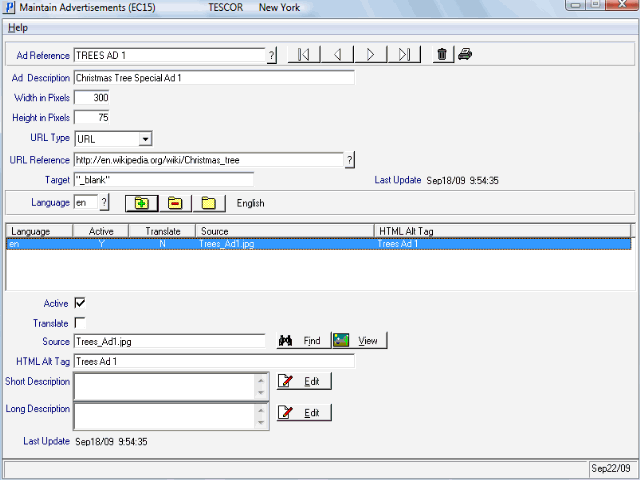
Maintain Advertisements (EC15)
