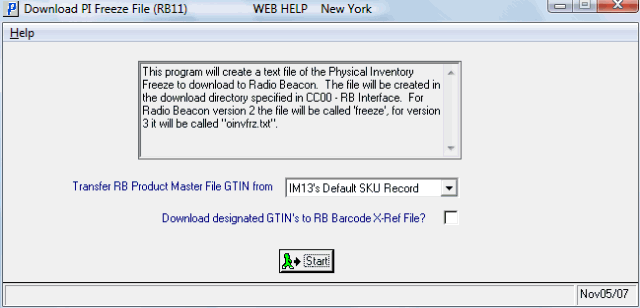The Download PI Freeze File (RB11) creates a file of PointForce Enterprise (PFE) product information as maintained in Maintain Inventory Master (IM13) and in Maintain Purchasing Info (PO13). This file also includes the Product's current On Hand quantities and the current Weighted Average Cost from the active Warehouse in Display Product Availability (IC45). The On Hand quantity is treated as a memo only field in the Warehouse Management System (WMS) server, since the server tracks Inventory. When the WMS server performs Inventory counts, it uses the quantity and the cost.
The Download PI Freeze File is created in the Download Directory specified Company Control Initialization (CC00/Radio Beacon Interface).
Note: For WMS version 2, the file is called 'freeze', and for WMS version 3 it is called 'oinvfrz.txt'.
Using RB11:
- The Warehouse Selection window automatically opens allowing you to select a Warehouse. Once the Warehouse is selected, click OK to close the window.
- From the Transfer RB Product Masterfile GTIN from drop list, select one of the following valid options:
- Do not download
- IM13's default SKU Record
- PO13's Default Costing Record
When Products are scanned in WMS, the first file that WMS checks is the Product Master File. If the Product is not found, WMS searches the Barcode X-Ref File (see next field).
- Select the Download designated GTIN's to RB Barcode X-Ref File? check box to have the Product's GTIN records flagged as 'Transfer to Third Party' in PO13 and/or IM13 included in the download file to WMS's Barcode X-Ref File.
When Products are scanned in WMS, WMS checks the Barcode X-Ref File if the Product is not found in the Product Master File.
- When your selections are made, click Start to begin the Download process.
- The process is complete when RB11 closes. You can verify that the file was successfully created by viewing the Download Directory specified in CC00/Radio Beacon Interface.