Unpacking a Carton
You can unpack a Carton in a number of ways:
- Remove the items from the Carton.
- Empty the entire Carton.
Removing Items from the Carton:
- To unpack items from a Carton, ensure you toggle to the Removing Items from a Carton
 icon.
icon.
- Scan, enter or select from the Query list the Carton ID you want to remove items from.
- Scan or enter the items from the carton you wish to unpack. The Pack Qty field decreases as the Outstanding field increases.
- When the unpacking process is complete, ensure you toggle to the Adding Item to a Carton
 .
.
Emptying the Entire Carton:
- Scan, enter or select from the Query list the Carton ID you want to empty.
- Click Empty Carton. A message displays asking for confirmation of the action . Click Yes to proceed.
- All of the items packed into the Carton are automatically removed from the Carton and the Carton ID is cleared from the screen.
- You may reuse this Carton ID and begin packing again.
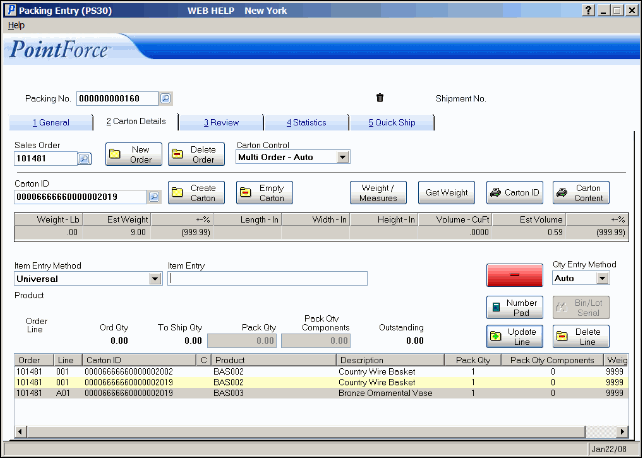
Carton Details - Removing Items

