'ums_user' Role
The ums_user role is automatically assigned to every user created in the User Master module. The ums_user role can be deleted from the user by the system administrator, and the role can be added to the user (if it was deleted at any point in time). Caution: Although you have the ability to delete the ums_user role, you should NOT do this as the user will lose access to their menu system.The ums_user role allows the user access to the System Administration menu. The System Administration menu contains the following options:
- General Options
- User Resource Group
These options offer limited access to views found within the UMS and Metadata Administration modules. The system administrator has the ability to modify the permissions associated with each resource in the ums_user role using the Role Master-Permission module.
Note: You can also access these views by entering the resource name in the Search field. The resource names are listed below:
- md_user.general_options (General Options)
- md_resource_group.user (User Resource Group)
The following list defines each option available on the System Administration menu:
- General Options - this resource opens a modified version of the User Master information for the user currently logged in. Users can view, update and export the data in this view.
The General Options view provides information on the user. Here is an example of the General Options module for 'user10':
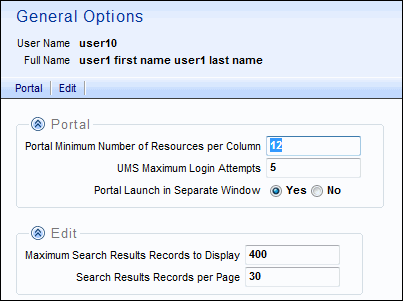
General Options exampleThe Portal section includes the following fields:
- Portal Minimum Number of Resources per Column - the maximum number of resources for each column appearing on the home menu. This field is set to 12 by default.
For example, if this value is set to 12 and the user has access to 12 resources, the 12 resources will be displayed in one column. If this value is set to 12 and the user has access to 20 resources, the home menu will show 12 resources in the first column and 8 in the second column.
- UMS Maximum Login Attempts - enter the maximum number of consecutive unsuccessful login attempts the user has before the account becomes deactivated. Once the User Login Attempts is equal to or exceeds the value of this field, the user is deactivated and is no longer able to log in to the system. Once the user is deactivated, they must contact the system administrator.
- Portal Launch in Separate Window - select 'Yes' to launch resources in a separate window; select 'No' to launch resources in the same window.
The Edit section includes the following fields:
- Maximum Search Results Records to Display
- displays the maximum number of records retrieved when returning results of a search. The maximum value is 9,999.
The user can adjust this field on a view-by-view basis using the Search Results tab while personalizing the view.
- Search Results Records per Page - displays the maximum number of records displayed on a single page when returning the results of a search. The default for this field is set to 10. This means that when a search is initiated, only 10 records are initially displayed.
The user can override this field on a view-by-view basis using the Search Results tab while personalizing the view.
Note: If you modify any of the fields in this view and save the results, the changes will take effect the next time you log into the system.
- Portal Minimum Number of Resources per Column - the maximum number of resources for each column appearing on the home menu. This field is set to 12 by default.
- User Resource Group - this resource opens a modified version of the Resource Master-Group Item for the user currently logged in. Users can view, create, update, delete and export data for their My Views resources only.
The User Resource Group view provides information on the resources in the user's My Views folder. Here is an example of the User Resource Group module for 'user10':
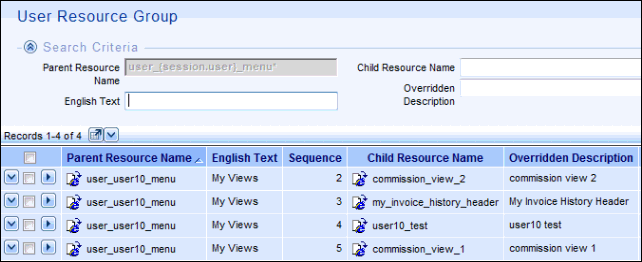
User Resource Group example
-
This view includes the following columns:
- Parent Resource Name
- English Text
- Sequence
- Child Resource Name
- Overridden Description
Note: Users cannot delete system views added to their My Views folder.

