iBIS Queue Message
|
Additional Information iBIS Queue Message-Details Page |
The iBIS Queue Message view displays information about the queue message on the search results grid and details about the queue message on the details page. Messages are placed in this view after the Service Monitor transfers the transactions from the Recode/Merge and Delete programs in PointForce Enterprise.
Specifically, the Service Monitor transfers activities from the following programs to the iBIS Queue Message:
- Execute Customer Recode/Merge (RM85) is complete.
- Delete Inactive Customer (SU16) is accepted.
Messages for transactions that complete successfully are automatically removed from the message queue and the affected records are updated accordingly. If, however, there is a problem with the transaction, the message remains in the queue and is flagged as 'Yes' in the Is Error field.
Once the error is resolved, the transaction can be reprocessed by selecting 'No' in the Is Error field and resubmitting the transaction. The affected record is automatically updated. Note: There is no need to run the Enterprise programs again.
Important: If you cannot resolve the error, contact SMB Support at smbsupport@tecsys.com for assistance. Queue messages should never be deleted regardless of the error condition.
The following fields are available on the iBIS Queue Message Search Results grid and are based on the order in which they appear in the grid on the search page:
- Queue Message ID - this is a system assigned number that uniquely identifies each Queue Message.
- Queue Name - the only queue that displays in this view is 'ibis_xml_trans_in'.
- Is Error - displays whether or not the Queue Message ID is an error. Valid options are:
- Yes - for more details on the error, open the Details page for this Queue Message ID. In order to remove the error from the list, you must resolve the error and then return to the Details page, update this flag to 'No' and resubmit or save the transaction.
- No - there is no need to view detail messages that are flagged as 'Is Error' equal to 'No'. These messages are automatically removed from the message queue once the transaction is processed.
- Yes - for more details on the error, open the Details page for this Queue Message ID. In order to remove the error from the list, you must resolve the error and then return to the Details page, update this flag to 'No' and resubmit or save the transaction.
- Created On - displays the date and time at which the Queue Message was created.
For information on the functionality of each button on the iBIS Queue Message Search Criteria Results/Grid page, click here.
iBIS Queue Message - Details Page
When you click on the View Record Details icon for a specific record on the iBIS Queue Message Search/Criteria Grid page, the iBIS Queue Message Detail page opens for that record.
for a specific record on the iBIS Queue Message Search/Criteria Grid page, the iBIS Queue Message Detail page opens for that record.
The following list defines every field on the Details page:
Important: In the General section, the text in the Message Header, Message Body and Message Error fields should never be modified.
- In the Main Context section, the Queue Message ID and Queue Name display as reference information for the detail record you are viewing.
- In the General section:
- Message Header - the text in is field contains information about the message queue and contains no information about the error state of the current record.
- Message Body - the text in this field contains information about the action that was taken (delete or recode/merge), your ibis client code, the company code and customer code that are affected by the transaction.
- Message Error - the text in this section provides information about the transaction. If the transaction is in error, the text "The transaction could not be processed. Review the message for errors" displays. Here is an example of an error:
- Message Header - the text in is field contains information about the message queue and contains no information about the error state of the current record.
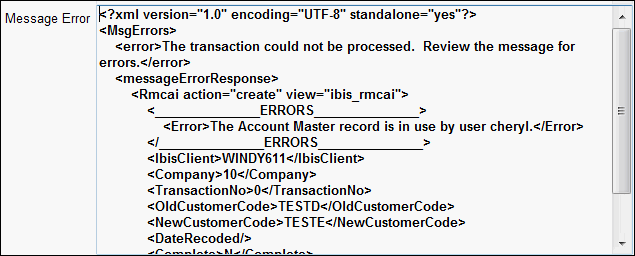
- Is Error - displays whether or not the Queue Message ID is an error. When a message is in error, the Yes radio button is selected. Once you resolve an error, you must select the No radio button and then resubmit or save the transaction.
- In the User and Date Stamps section:
- Run as User - this field always displays the user 'tecsys Tecsys Administrator'.
- Create On - displays the date and time at which the Queue Message record was created.
- Run as User - this field always displays the user 'tecsys Tecsys Administrator'.
- Following this example, you can see that "The transaction could not be processed."; "The Account Master record is in use by user xxxxxxx." You must ensure that the user identified in the message closes the record so that the transaction can be processed.
For information on the functionality of each button on the iBIS Queue Message Details page, click here.
