Overview of Tax Set Up
|
Additional Information Application of Tax Groups/Exceptions |
The tax component of PointForce iTopis is made up of 3 individual programs:
- Invoice Tax Codes (ibis_in05)
- Invoice Tax Groups (ibis_in06)
- Invoice Product Tax Exception (ibis_in07)
The tax groups and tax exceptions created by these programs are applied to customers, products and supplementary charges. The taxes associated with the customer, product or supp charge become the default tax groups or tax exceptions on sales orders created in OE30, IN41 and RS41. For more information, please see the Application of Tax Groups and Tax Exceptions topic.
Here is an overview of each program:
- Invoice Tax Codes (ibis_in05)
- The Invoice Tax Codes program identifies and maintains all individual taxes that must be collected. Each tax code is recorded with a description, the rate of taxation, the type of tax, the accounts payable vendor to which the tax is remitted and the GL account that is updated when the taxes are collected.
- Here are some examples of tax codes:
MISTATE Michigan State Tax 6.00% Tax MIDLAND1 Midland County Tax 0.75% Tax MIDLAND2 Midland City Tax 0.60% Tax BATTERY Battery Disposal Tax 1.00 Tax on SKU
- For more information, please see the Invoice Tax Codes topic.
- The Invoice Tax Codes program identifies and maintains all individual taxes that must be collected. Each tax code is recorded with a description, the rate of taxation, the type of tax, the accounts payable vendor to which the tax is remitted and the GL account that is updated when the taxes are collected.
- Invoice Tax Groups (ibis_in06)
- The Invoice Tax Groups program is used to build collections of individual tax codes into groups that are then assigned to the customer in Customers (ibis_sucu.su13) and Customer Ship-To Addresses (ibis_su14) where the taxes become the default for new transactions. A tax group can be set up to collect a single tax in a simple tax jurisdiction or the tax group can be built to include as many different taxes as are required to support the most complex tax jurisdictions. Tax groups can also be created with no tax codes to support tax EXEMPT scenarios and jurisdictions.
- When a sales order is created, the transaction acquires the default tax group assigned to the customer (ibis_sucu.su13) or to the customer ship-to address (ibis_su14).
- The following table shows some examples of tax groups:
Tax Group Code Associated Tax Codes NO TAX No codes are associated with 'No Tax' MIONLY Michigan State Tax Only MIDLAN-R MISTATE
MIDLAND1
MIDLAND2MIDLAN-B MISTATE
MIDLAND1
MIDLAND2
BATTERY - For more information, please see Invoice Tax Groups topic.
- The Invoice Tax Groups program is used to build collections of individual tax codes into groups that are then assigned to the customer in Customers (ibis_sucu.su13) and Customer Ship-To Addresses (ibis_su14) where the taxes become the default for new transactions. A tax group can be set up to collect a single tax in a simple tax jurisdiction or the tax group can be built to include as many different taxes as are required to support the most complex tax jurisdictions. Tax groups can also be created with no tax codes to support tax EXEMPT scenarios and jurisdictions.
- Invoice Product Tax Group Exception (ibis_in07)
- In the Invoice Product Tax Group Exception table, you create a product tax code to which you apply tax exceptions, as required. Initially, a product tax code is created without any exceptions, and this code is assigned to the majority (or possibly all) of your products in Products (ibis_im13) and to supplementary charge records in Invoice Supplementary Charges (ibis_in01). Using this default product tax code means that with no exceptions listed, the customer's normal taxes are calculated.
- The tax group from the sales order/invoice identifies the taxes normally charged to the customer. The tax group on the order/invoice defaults to the tax group assigned to the customer in Customers (ibis_sucu.su13) or Customer Ship To Addresses (ibis_su14).
- The tax calculation routine takes the tax group from the sales order/invoice in combination with the product tax code from the product/supp. charge detail record and goes to the Invoice Product Tax Group Exception (ibis_in07) program to see if there are any exceptions to the taxes normally charged to this customer when they purchase this particular product or incur this supp. charge.
- If no exception is found, then the taxes associated with the tax group are calculated and added to the invoice/credit note.
- If an exception is found, then tax is calculated for each of the taxes listed under the exception tax group. The exception tax group overrides the tax group from the order/invoice for that product or supp. charge only.
- If no exception is found, then the taxes associated with the tax group are calculated and added to the invoice/credit note.
- For example, let's assume that there is a battery disposal tax charged to customers in Midland, Michigan when purchasing batteries. Typically, customers from Midland, Michigan are set up with the following taxes:
- Michigan State Tax (MISTATE)
- Midland County Tax (MIDLAND1)
- Midland City Tax (MIDLAND2)
We want to set up a product tax code for batteries that, when sold in Midland, are charged an additional tax, the battery disposal tax.
- A tax group of MIDLAN-R is created with Michigan State tax (MISTATE), Midland County tax (MIDLAND1) and Midland City tax (MIDLAND2).
- In the Customer view, a customer (Midland Electronics) is assigned a tax group of MIDLAN-R. By default, all product and supp. charge transaction lines for this customer default to the Michigan State (MISTATE), Midland County (MIDLAND1) and Midland City (MIDLAND2) taxes.
- Since batteries in Midland are subject to the additional battery disposal tax, we must add this tax to the regular taxes charged to customers in Midland. A product tax code exception of battery will be created.
- To set up the product tax code exception of 'battery', you may be required to create a new tax group that contains only the taxes that are applicable.
- In IN07, the 'battery' product tax code is set up with a tax group exception configured such that 'MIDLAN-R' tax group is overridden by the exception tax group 'MIDLAN-B'. Here is an example of how IN07 is set up for the 'battery' product tax code:
- To set up the product tax code exception of 'battery', you may be required to create a new tax group that contains only the taxes that are applicable.
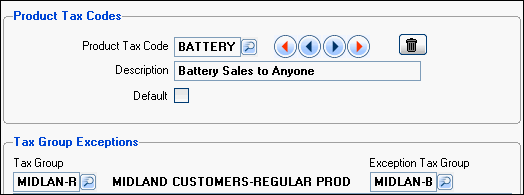
Example of 'Battery' Product Tax Code Exception (IN07)
- The 'battery' product tax code is assigned to all products that require the battery disposal tax in the Products (ibis_im13) view. In this example, product 'AAA battery' is assigned a product tax code of 'battery' in IM13.
- Once set up, whenever the customer (Midland Electronics) places an order for 'AAA battery', the sales order detail line will have Michigan State, Midland County, and Midland City taxes PLUS the battery disposal tax applied to it.
- For more information, please see the Invoice Product Tax Group Exception topic.
- In the Invoice Product Tax Group Exception table, you create a product tax code to which you apply tax exceptions, as required. Initially, a product tax code is created without any exceptions, and this code is assigned to the majority (or possibly all) of your products in Products (ibis_im13) and to supplementary charge records in Invoice Supplementary Charges (ibis_in01). Using this default product tax code means that with no exceptions listed, the customer's normal taxes are calculated.
- For more information on how tax groups and tax group exceptions are applied within PointForce iTopia, please see the Application of Tax Groups and Tax Exceptions topic.

