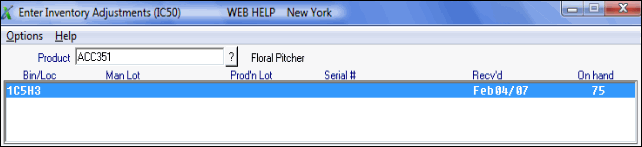IC50 - Header Section
The Enter Inventory Adjustments (IC50) Header record is available on every folder in IC50. The information on each folder relates to the Product entered in the Product field.
-
Note: The buttons found in the Footer section (at the bottom of the screen) are defined in this topic.
- When IC50 opens, you will see one of the following messages depending on the scenario:
- If Print Stock Adjustments (IC51) has been run, the following message displays: "GL Posting Date: ddmmyy. OK/Cancel". You can enter or select from the query another GL posting date or you can accept the displayed date by clicking on OK. The date is validated to be within the current/next fiscal periods for Invoicing/Sales (as updated by SA89).
- If IC50 has entries in it (which means IC51 has not been run), the following message displays: "GL & movement posting date is dd/mm/yyyy. Do you wish to continue? Yes/No". Select Yes to continue posting inventory adjustments using this date. Select No to cancel the request and close IC50; you cannot change the batch date until IC51 has been printed and accepted.
Note: The GL Posting Date is also the date of the inventory movement record.
- If Print Stock Adjustments (IC51) has been run, the following message displays: "GL Posting Date: ddmmyy. OK/Cancel". You can enter or select from the query another GL posting date or you can accept the displayed date by clicking on OK. The date is validated to be within the current/next fiscal periods for Invoicing/Sales (as updated by SA89).
- Enter or select from the query the Product code for which you want to adjust inventory quantity or cost.
- Once the Product code is entered:
- The Product description displays to the right of this field.
- The list box displays all relevant data for the Product entered. The following information displays (if applicable):
- Bin/Loc - the Bin Location for Warehouses using Bin locations.
- Man Lot - Manufacturer's Lot.
- Prod'n Lot - Production Lot.
- Serial # - Serial Number.
- Recv'd - Date on which the last shipment was received.
- On Hand - On hand quantity in the current Warehouse.
- The Product description displays to the right of this field.
- To change to a different Warehouse, select Options from the menu bar and then click on 'Warehouse'.
- The Warehouse Selection window opens.
- Highlight the appropriate Warehouse and click OK.
- The Warehouse Selection window opens.
The following table outlines the functionality of each button on IC50:
| Button Label | Icon | Functionality |
| Update |  |
Saves the information entered on the current folder for the Product entered in the Header section. |
| New |  |
Clears all of the fields on IC50 allowing you to enter a new Product code. |