Print Inventory Movement (IC80)
The Print Inventory Movement (IC80) program lists inventory movement transactions that affect the on-hand balance of a product (i.e., stock receipts, customer sales and inventory adjustments). Note: If an invoice/credit note detail line is assigned a TAT code that is coded to NOT update inventory balances (as for defective merchandise) then that transaction is NOT recorded in the Movement File.
- Movement history may be retained for a month, quarter, half year or any other desired block of time. The Movement File is purged through the Purge Inventory Movement (IC90) program at your discretion depending upon how much on-line history is desired. When discrepancies between computer quantities and physical count quantities occur, the current listing and historical Inventory Movement Reports can be used to examine, in detail, a productís activity.
The following details are printed on IC80 for each movement transaction:
- Transaction Type - indicate the type of transaction posted. Reported codes include:
- ADJ - Inventory adjustment posted via the Enter Inventory Adjustments (IC50) program.
- RECíPT - Stock receipt posted via the Purchasing systemís receiving programs: Enter Receipts/In-Transits (PO60) and Receive In-Transit to Stock (PO63).
- Customer Reference - The Transaction Type for the Customer Reference depends on the setting of the level of detail to update movement as set up in Company Control Initialization (CC00/Invoicing). If the flag indicates full Invoice detail, this reference will be the customer code. If the flag is set to Daily or Monthly the reference prints as 'INVOICE'.
- ADJPHY - Adjustments created via the File vs Physical Listing (PI18) program.
- ADJ - Inventory adjustment posted via the Enter Inventory Adjustments (IC50) program.
- Transaction I.D. - traces the transaction back to the source document. Depending upon the type of transaction, the transaction number represents one of the following:
- Adjustments - References the Inventory Adjustment register report number from IC50.
- Receipts - References the receipt number assigned via PO60 or PO63.
- Invoices/Credits - References the invoice or credit note number if the update is performed at the Invoice level as per the setting in CC00/Invoicing. If Daily update is specified, the report will indicate 'INV/DAY'. If Monthly update is specified, the report will indicate 'INV/MTH'.
- Physical Adjustments - References the references the PI18 report number.
- Adjustments - References the Inventory Adjustment register report number from IC50.
- Transaction Date - indicates the date that the movement transaction occurred.
- Unit Movement Ins/Outs:
- Ins - Quantities that increase inventory on hand are reported in this column.
- Outs - Quantities that decrease inventory on hand are reported in this column.
- Ins - Quantities that increase inventory on hand are reported in this column.
To run IC80:
- The Printer Selection screen automatically opens. Select the device destination and click OK.
- The Report Parameters screen for IC80s opens.
- Select a Format from the drop down list. The following are valid options:
- Inventory Movement
- Inventory Movement with Costs
- Lot/Serial Movement
- The Sequence field defaults to 'Warehouse/Product'. You cannot modify the Sequence field.
- If a New Page for each Break is required, select the check box.
- The Levels list box displays the various Levels of detail available for the report. All Levels are automatically selected in IC80 and include the following Levels:
- Detail Line
- Product
- Warehouse
- Report
- There is one Restriction that applies to IC80:
- Supplr Product Code - selecting this Restriction opens the Supplier Product Code Selection window. If you wish to print the Supplier Product Code for each product, select the check box and click OK. Supplier product codes are maintained in the Maintain Purchasing Info (PO13/Purchasing) program.
- Select the Range From and To for the report. The Range must match the Sequence selected. Multiple Ranges may be entered.
- In the From field, enter the starting 'code' for the report.
- In the To field, enter the ending 'code' for the report.
- The information displays in the list box below.
- To add additional Ranges, repeat these steps.
Note: To print the entire file (all Warehouses and Products), simply tab through the From and To fields. The list box displays *Start and *End in the From and To fields.
- To delete a Range from the list box, double click on the line. The following message displays, "Do you wish to delete this range? Yes/No". Click Yes to delete the range.
- In the From field, enter the starting 'code' for the report.
- When all of the information on the Report Parameters screen is complete, click OK to run the report.
- Select a Format from the drop down list. The following are valid options:
- The Report Complete screen opens when the report is generated. Enter the Acceptance Codes to accept the report (if applicable), click OK to complete the printing of the report, or click Abort to cancel the report.
Here is an example of the IC80 report:
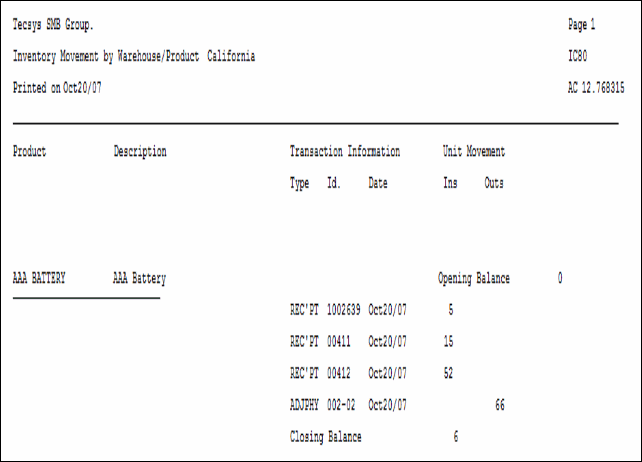
IC80 example
Here is the Report Parameters window for IC80:
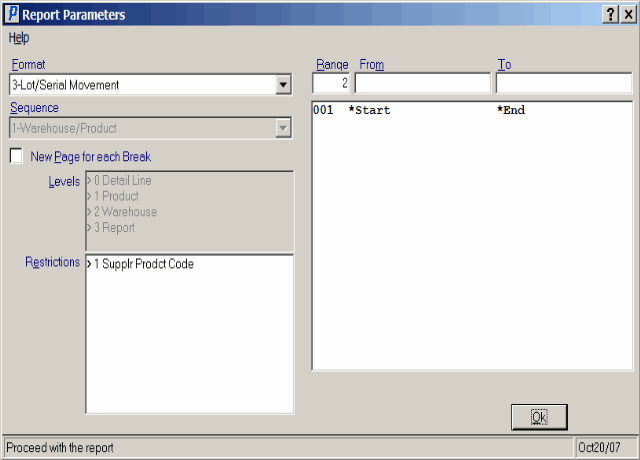
Print Inventory Movement (IC80)
