EC30 - Header Record
The Header Section of the Web Contacts (EC30) program allows you to search for a specific contact. Once the contact is entered, the Company name, Telephone number, E-mail address and website information for the contact automatically display.The following list defines the fields displayed in the Header Section of EC30:
- Search - enter or select from the query a contact name. When you click on the query, the Contact Browser window opens, allowing you to select a contact from the list. For more information on the contact browser, click here.
Once a contact name is entered in this field, the Telephone, Company, E-Mail and www fields automatically populate with information. If this information has not been entered on the Address folder, these fields will remain blank.
- Note: If the contact is locked out from accessing the website, then the name in the Search field appears in red text. Contacts can be locked out of the system (and unlocked) using Contact References (EC31).
- Review - enter or select from the drop down list a contact information field; the field selected determines the order in which the records are presented as you scroll through the list using the VCR buttons to the right of this field:
 .
.
Valid options include:
- User Name
- First Name
- Last Name
- Company
- Province/State
- Postal/Zip
- Country
- Default Company Code
- Telephone
- Web Address
- Telephone - displays the Telephone number entered on the Address folder for the current contact.
- Company - displays the Company name entered on the Address folder for the current contact.
- E-Mail - displays the E-Mail address entered on the Address folder for the current contact. If you click on the Send E-mail icon
 , an E-mail message is created to the contact's E-mail address using your default E-mail client.
, an E-mail message is created to the contact's E-mail address using your default E-mail client.
- www - displays the website address entered in the www field on the Address folder for the current contact. If you click on the Visit Web Page icon
 , the web page opens (provided it is a valid web address).
, the web page opens (provided it is a valid web address).
The following table outlines the functionality of every option under each of the menu items found on the Menu bar on the EC30 window:
| Menu Item | Option | Functionality |
| File | New | Clears all of the fields on the EC30 window allowing you to add/search for a new web contact record. |
| Save | Saves the information entered for the current web contact. Note: Be sure to tab out of the last field before clicking Save; if you do not, the information entered in the last field will not be saved. | |
| Exit | Closes EC30 and saves the information entered for the current web contact. | |
| Edit | Delete Contact | Deletes the current record. The following message displays: “Are you sure you want to delete this record? OK/Cancel”. Click OK to delete the record or click Cancel to cancel the request. |
| Quick Launch Buttons |
Opens the Maintain Quick Launch Application Buttons window. This option is reserved for future use. | |
| Go To | First Name | Launches the Contact Browser window in First Name sequence. |
| Last Name | Launches the Contact Browser window in Last Name sequence. | |
| Username | Launches the Contact Browser window in User Name sequence. | |
| Company Name | Launches the Contact Browser window in Company Name sequence. | |
| Account | Launches the Contact Browser window in Account sequence. | |
| Zip Code | Launches the Contact Browser window in Postal/Zip Code sequence. | |
| Telephone | Launches the Contact Browser window in Telephone number sequence. | |
| E-Mail Address | Launches the Contact Browser window in E-Mail Address sequence. | |
| WWW Address | Launches the Contact Browser window in www Address sequence. | |
| Security | Username | Launches the Contact References (EC31/Username) program. |
| Systems | Launches the Contact References (EC31/Systems) program. | |
| Accounts | Launches the Contact References (EC31/Accounts) program. | |
| Profile | Mailing Lists | Launches the Contact References (EC31/Mailing Lists) program. |
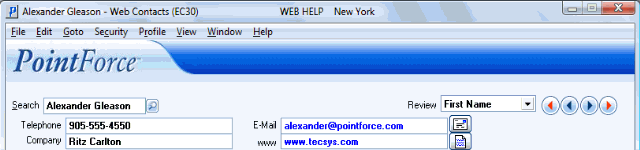
Web Contacts (EC30/Header Section)
